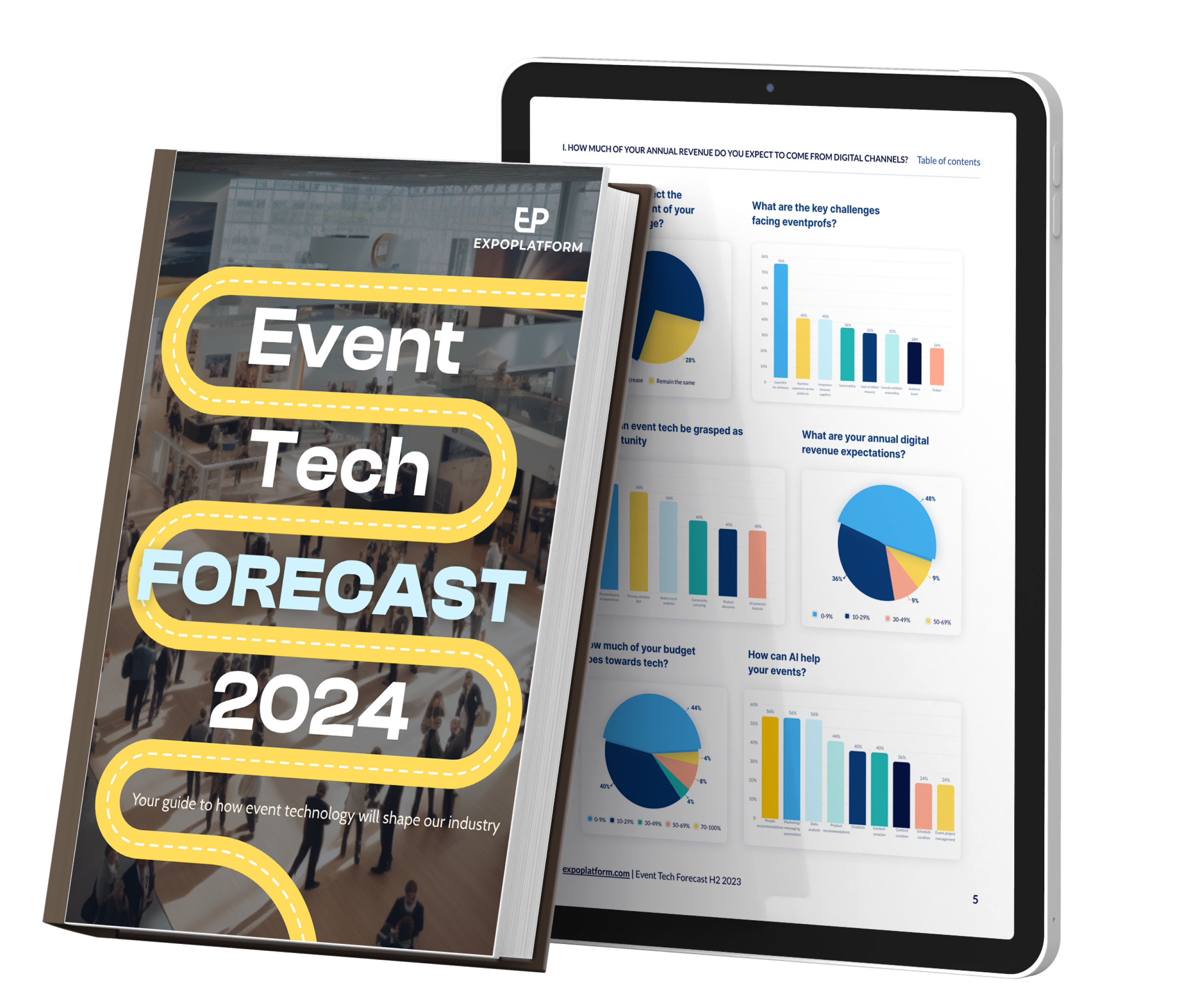New Releases
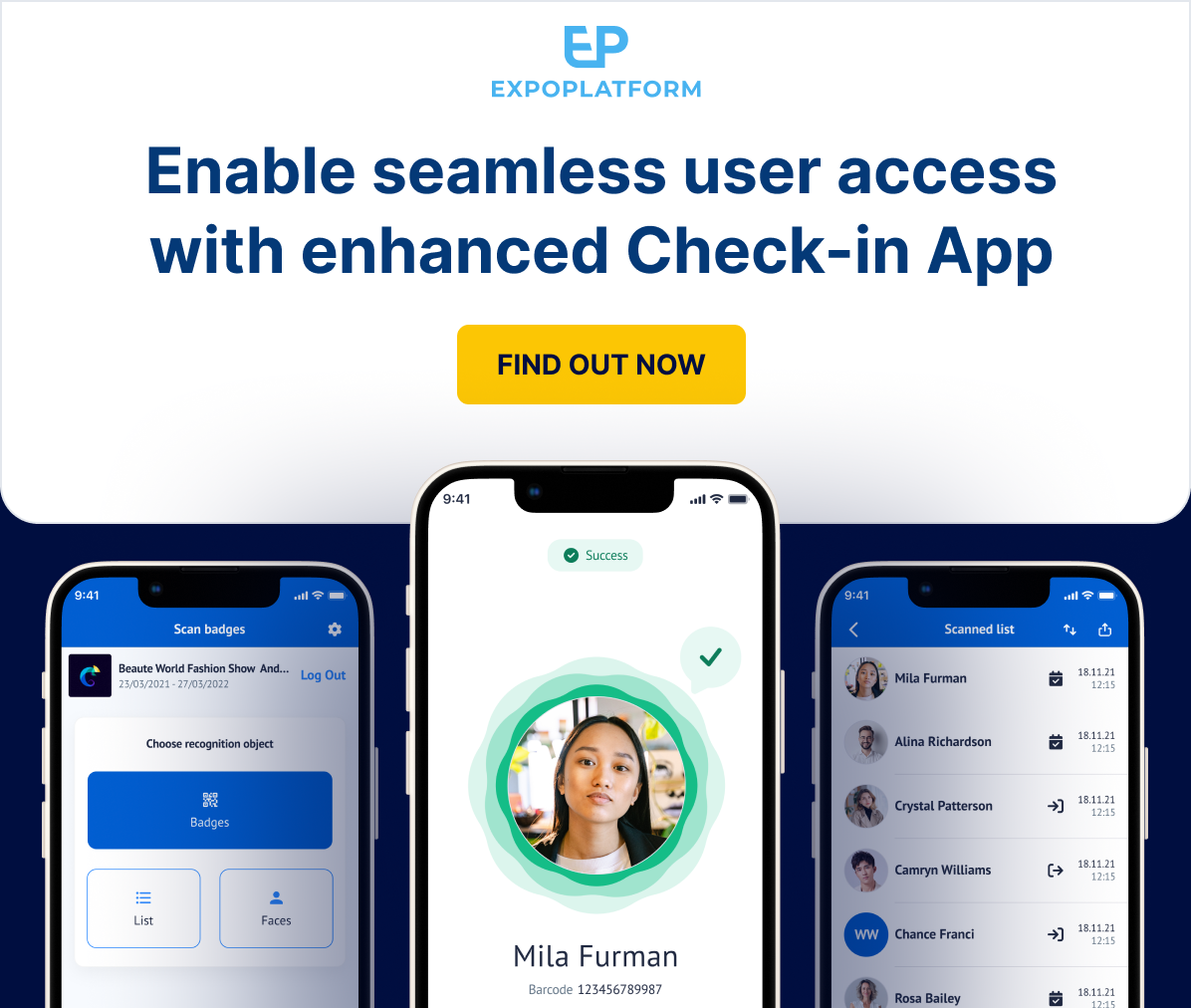
A seamless event check-in reduces complications for organizers and provides a more streamlined experience for attendees.
That’s why we have implemented a series of updates to our Check-In App to make it more user-friendly and intuitive.
These upgrades include:
- Simplified navigation for intuitive session check-ins
- Smart scanning functionality
- Design improvements for a better visual experience
- Updated app icon and enhanced interface
Read below for the full details.
What’s included
Simplified Navigation 🎯
New settings screen: This streamlined screen allows you to easily manage your check-in options. Choose your check-in zone (halls, stands, or custom areas) and select your desired action (check-in, check-out, or session check-in).
Intuitive session check-in: For session check-in, a new selector displays only the sessions or events relevant to your chosen location. Simply pick the session you want to attend.
Enhanced Scanning 🤳
Improved accuracy: The app’s scanning logic has been refined to ensure precise data capture.
Clearer feedback: You’ll receive confirmation messages directly on the app, including a helpful notification if you’ve already scanned in for the same location that day.
Streamlined workflow: A one-second delay between scans prevents accidental duplicates and keeps the process moving smoothly.
Visually Appealing Design 📲
Fresh app icon: We’ve updated the app’s icon for a more modern look.
Enhanced interface: Enjoy a redesigned success/error screen and check-in list, making it easier to navigate and understand the information displayed.
What else is NEW?
New status for Exhibitor events – Rejected for Security concern
What is it?
A new status Rejected for Security Reasons has been added to the Exhibitor Event Status list.
The “Rejected for Security Concern” status duplicates the “Rejected” status, but exhibitors cannot resubmit changes to it. Therefore, this status cannot be changed and is final.
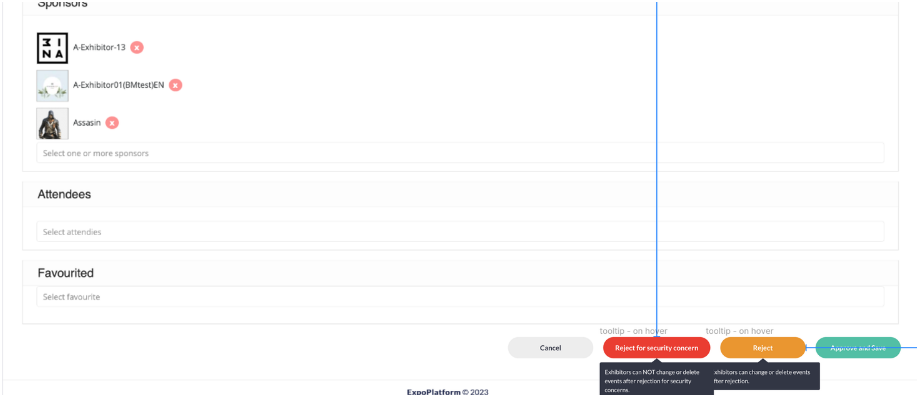
When marking an exhibitor event as rejected for security reasons, the organizer can also select the reason for rejection from a predefined list. This reason for rejection will be visible to the exhibitor on the frontend of the event card.
Additionally a new column Reported is added on /admin/events page on admin panel, which show the count of user who have flagged rejection of the exhibitor events and when organiser clicks on this number a details report gets opened
Lastly, Exhibitors receive notifications informing them of the change in status to “Rejected for Security Concern.”
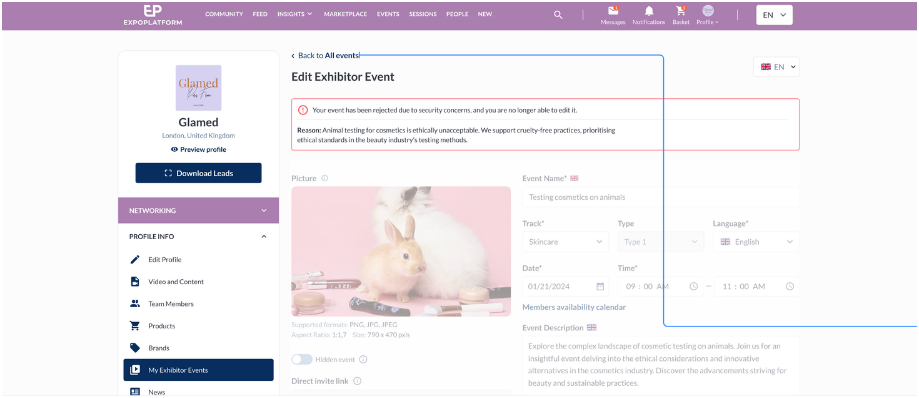
What are the benefits?
- This will help organiser to report any inappropriate content added by exhibitor via exhibitor events
Users report offensive content in Exhibitor events
What is it?
A new setting added to Session Config tab that enables end user reporting of offensive content added via Exhibitor Events
Allow Report Offensive Content – toggle determines whether users have the option to report offensive content directly on the frontend for Exhibitor Events.
Predefined reasons settings: Allow Organizers to create, modify, or remove a list of preset reasons for marking an event as offensive content
Ask for Policy compliance : Organiser can add compliance policy that exhibitor should agree to while submitting their event to the platform
Content Submission Policy: It opens a text box where the organiser can add the compliance policy for exhibitor events
Allow Exhibitors to see reports – If the toggle is enabled it allows Exhibitors to access the count of user who have reported their event. They get notified and can view the detailed report,
Default State: Off
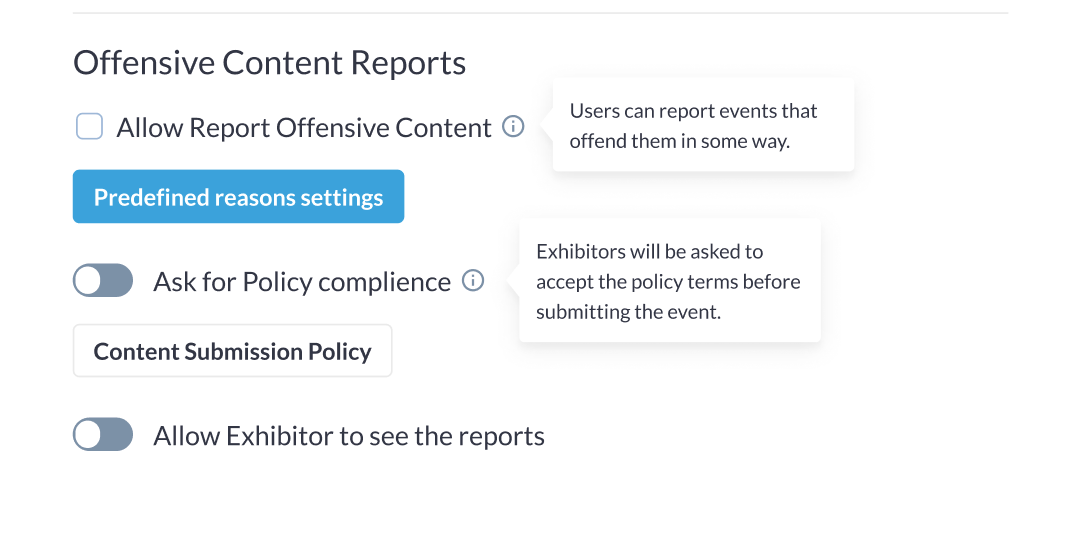
What are the benefits?
- Enables ability for the user also to report any offensive content added by exhibitors via exhibitor events
Users report offensive content in Exhibitor events: Email Template
What is it?
Email Template: A new template template is added to Session >> Email Template that notifies the organiser when any event is reported by the user.
This email template flies in every 15 minutes showing the details of all the user who have reported the event in those 15 minutes. If no report is submitted within 15 minutes, no email flies.
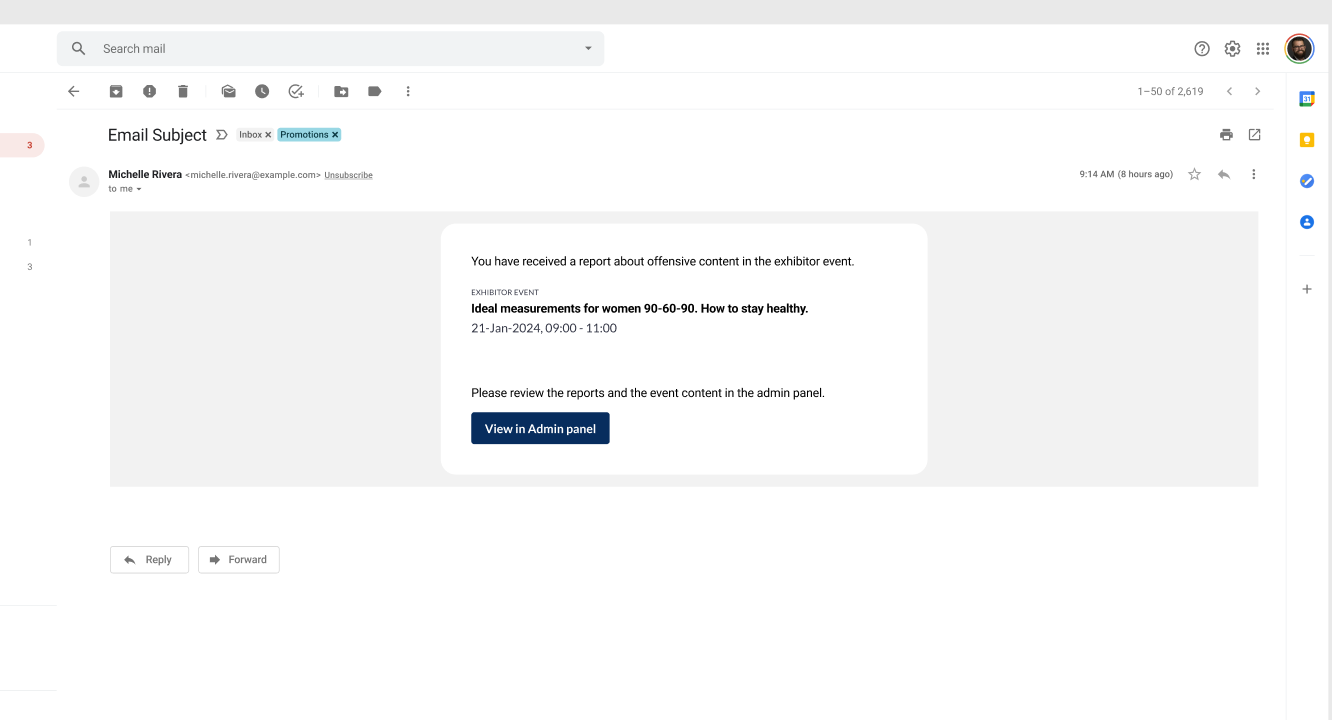
Flow of reviewing Report
When the organiser clicks on the link added to the email the organiser is prompted to login to the admin panel and then he is redirected to the exhibitor event and report detail pops up. The reported data can be downloaded in the xls file.
The report contains following fields, Name, Job Title, Company Name, Reason for Report and Timestamp.
Once the organiser marks any event as Rejected for Security Concern, he can also enable a checkbox that will notify all the users who have reported the event about its rejection and can also mention the reason for rejection which will be visible to exhibitor on My Event Page
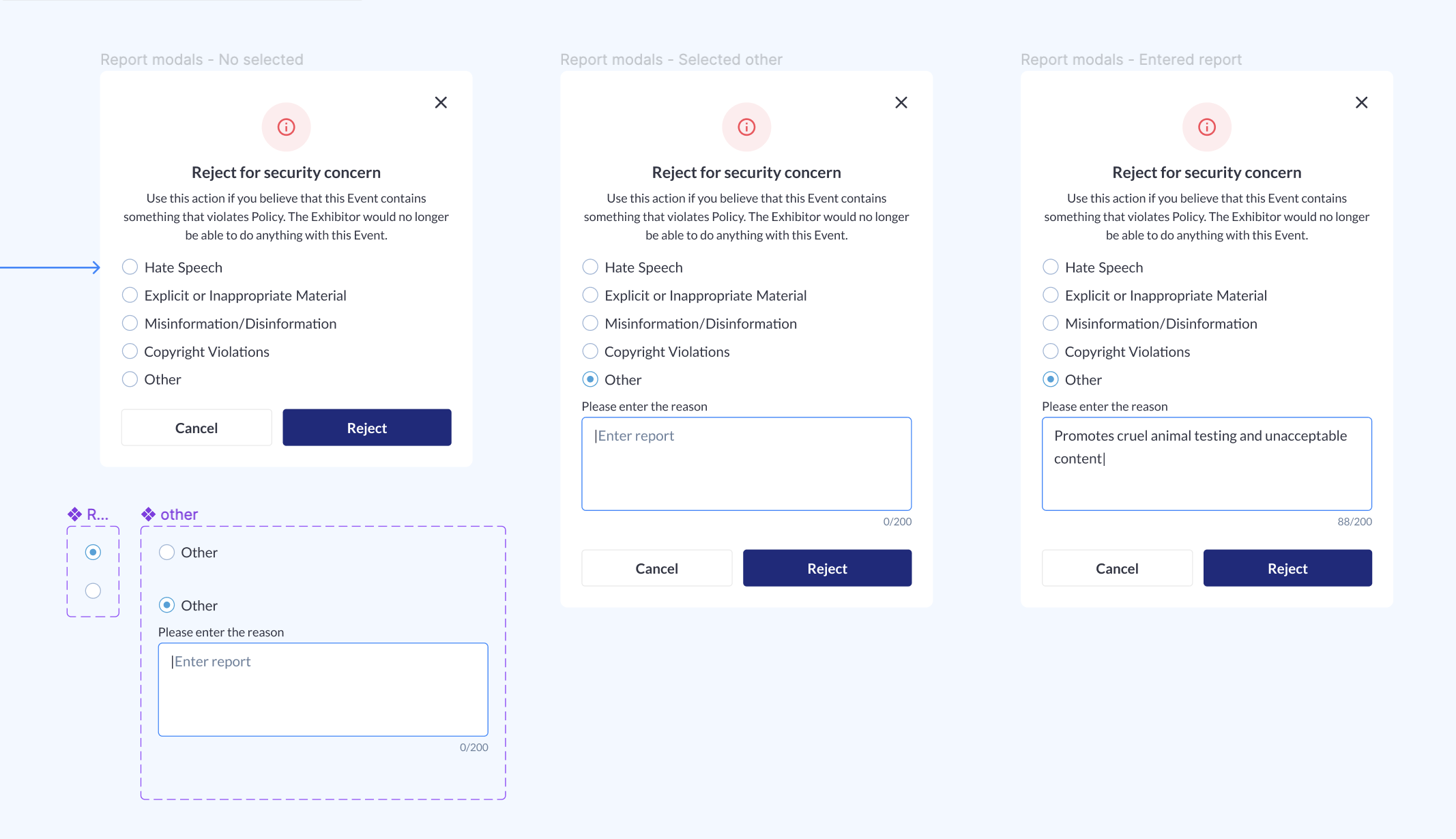
What are the benefits?
- A detailed report is available on the Admin Panel, showing the details of users who have reported the event.
Improve Sessions report with security concern info
What is it?
Enhancement made to the Session export report where we have added 2 additional columns.
- Exhibitor event status – shows the status of the exhibitor event including new one Rejected for security concern
- Offensive content reports – This column will quantify the number of times a session has been reported for offensive content by users.

What are the benefits?
- The Session Export report provides organizers with more comprehensive data on Exhibitor Events Status and the time the content is reported as offensive
Check-in App: Enhancement
What is it?
A few changes have been done to our existing Check-In app.
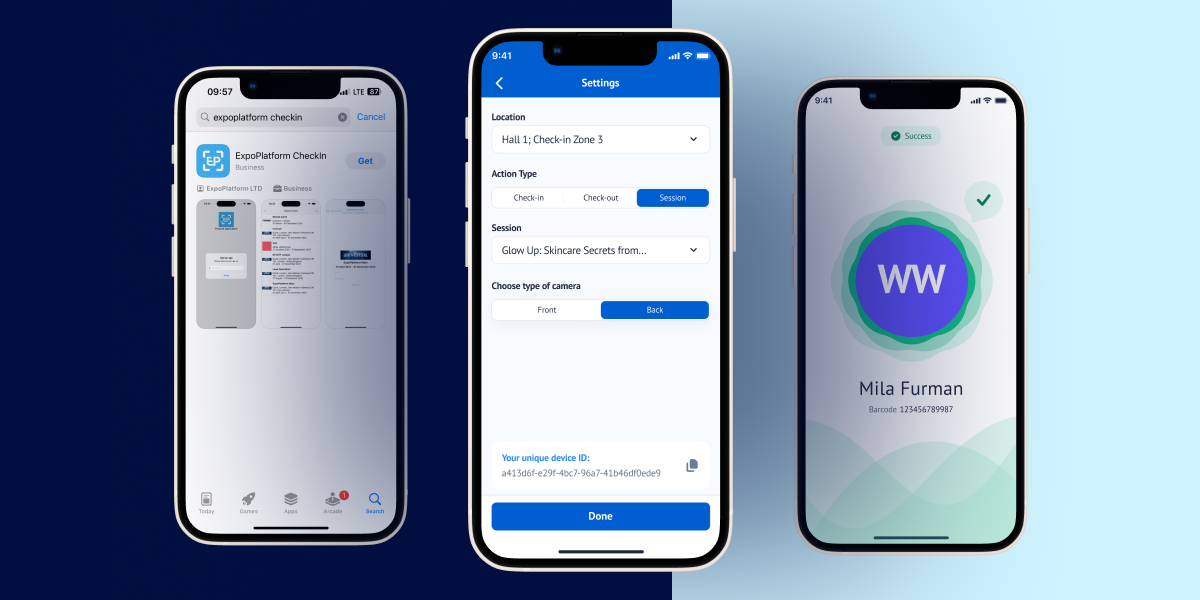
- Check In app Logo change
- A new screen added where organiser can select the check in location(Check In Zone), Action Type(Check In or Check Out), Select Camera type then click on Done to move to next screen
- If organiser chooses session in action type – a new selector will appear with list of sessions/exhibitor events/speed networking sessions
- If user choose session in action type and didn’t choose session, button “done” is inactive
- After selecting these settings will open a new screen from where user will be able to scan
- Scan Logic Change: If the “check-in” action is chosen on the settings screen, the server needs to send and save the “IN” action. If the “check-out” action is chosen on the settings screen, the server needs to send and save the “OUT” action.Note: While scanning for a session or exhibitor event, the server checks if this session is added in user’s schedule, if it’s not in the schedule, the scan gives the error message “This session needs to be added to the schedule first for this user to check-in”.
- Success/error screen after scan: Only design change
Check-In List: Only design change
What are the benefits?
- The Check-In app is now more user-friendly and intuitive.
Viewing Daily Schedule on Meeting Creation Page
What is it?
Tooltips added to the meeting creation page for user to view the reason why a time slot is unavailable in the time cell on the meeting creation page. The user can hover their cursor on the Not Available slot in the time cell to know the reason for the unavailability of the slot. Below are the reason for unavailability of the slots
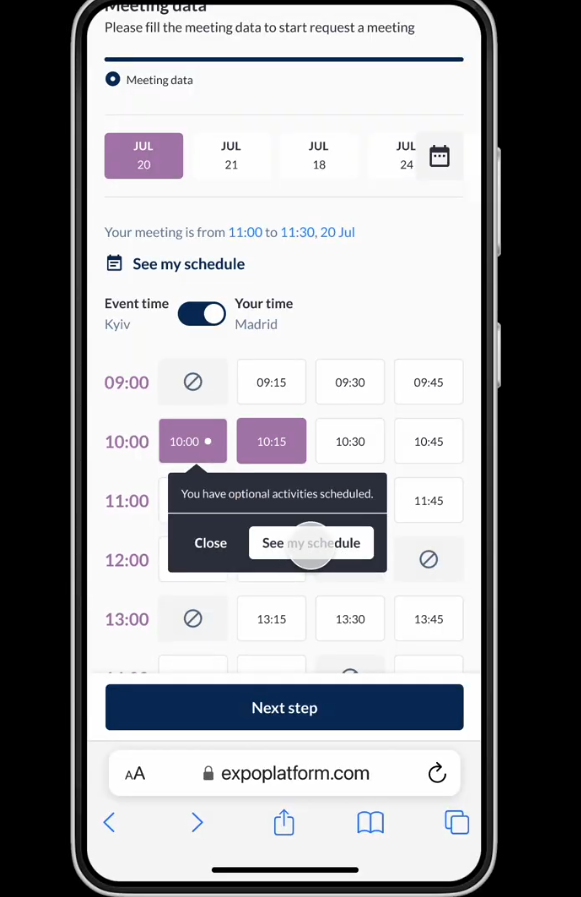
- Location is not available.
- The organizer did not include the slot in the available dates and times.
- Other party is not available at this time
- User/TM already have a meeting booked at this time.
- User/TM is part of a session/ event at this time.
- User/TM has already booked a session/eh event at this time.
- User/TM has a blocked time
- Part of the selected time is unavailable for the meeting
- If User/TM has an optional activity booked at this time a dot appears on the time slot as soon as the user select the time slot
What are the benefits?
- This enhancement also informs the user about the reason for the unavailability of any time slot while scheduling a meeting.
Option to record timestamp for a specific field in the registration form
What is it?
A new attribute is added to the registration pipeline field which when enabled records the timestamp when the data is inputted for that field by the user
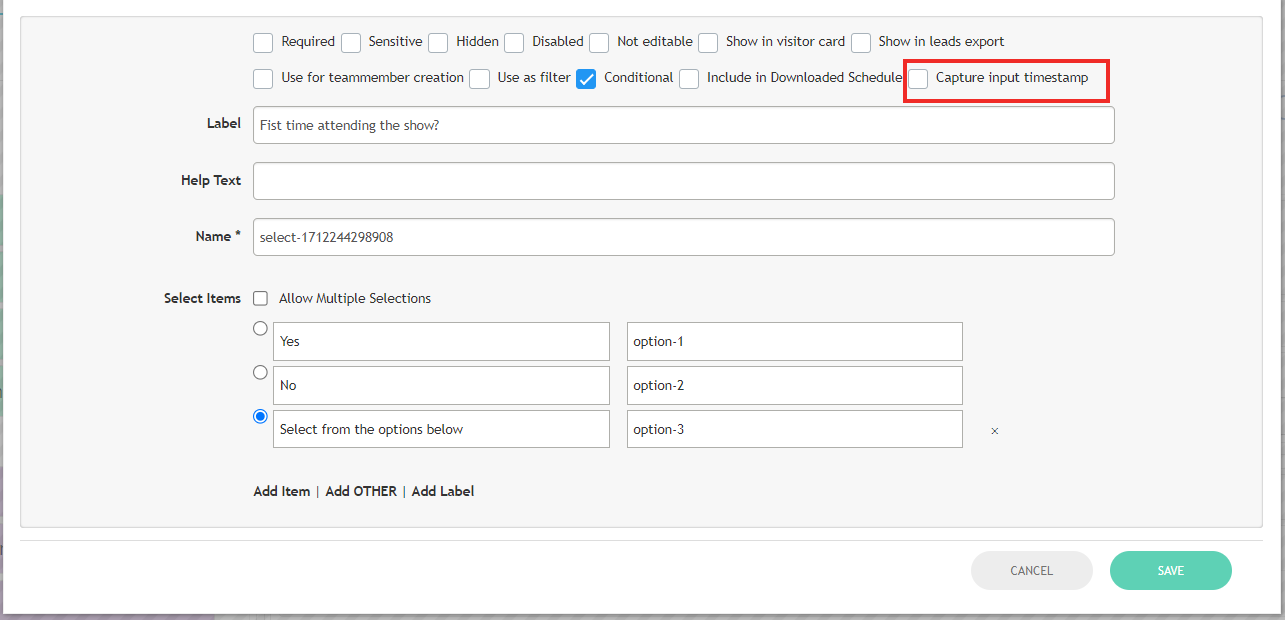
Points to be Noted
- When the timestamp recording feature is activated for a field, the export report will include the corresponding timestamp for that field. The column name for the timestamp will be generated as “Timestamp” plus the name of the field for which the timestamp is enabled.
- The timestamp is captured in the format dd-mm-yy hh:mm:ss and reflects the local time zone of the event.
- When data is received through the registration form, the system captures the latest timestamp before the registration is completed.
What are the benefits?
- This improvement allows organiser to record timestamps for data entered into specific fields on the registration form.
Add the timestamp of account activation in the Visitor exports
What is it?
Two new columns are included in the visitor export file that records the timestamp when the user has activated his profile. The account activation can be through activation link or by API call
The format in which the date and timestamp is available is dd-mm-yy & hh:mm:ss and reflects the local time zone of the event.
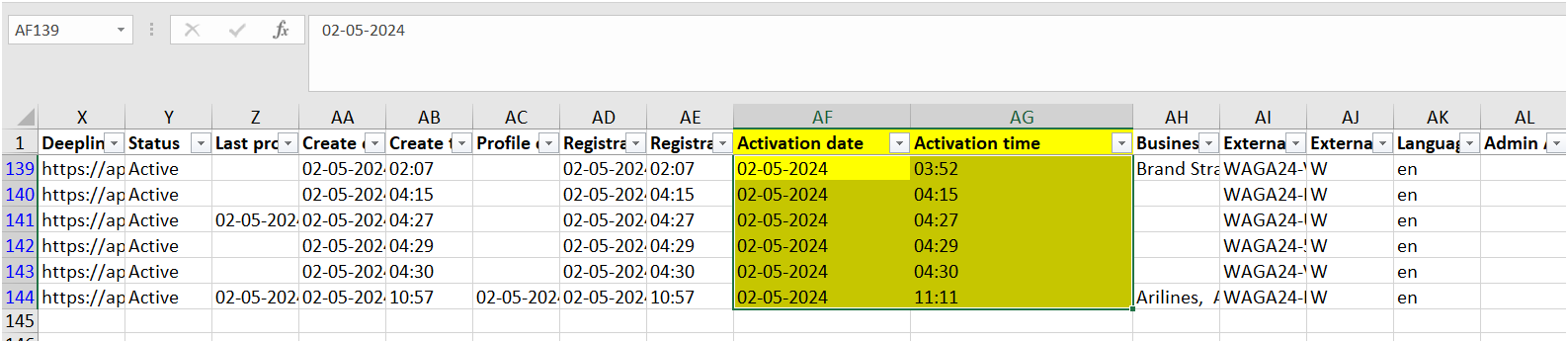
What are the benefits?
- Including this new field in the visitor export file provides organizers with details on when a user has activated their profile.
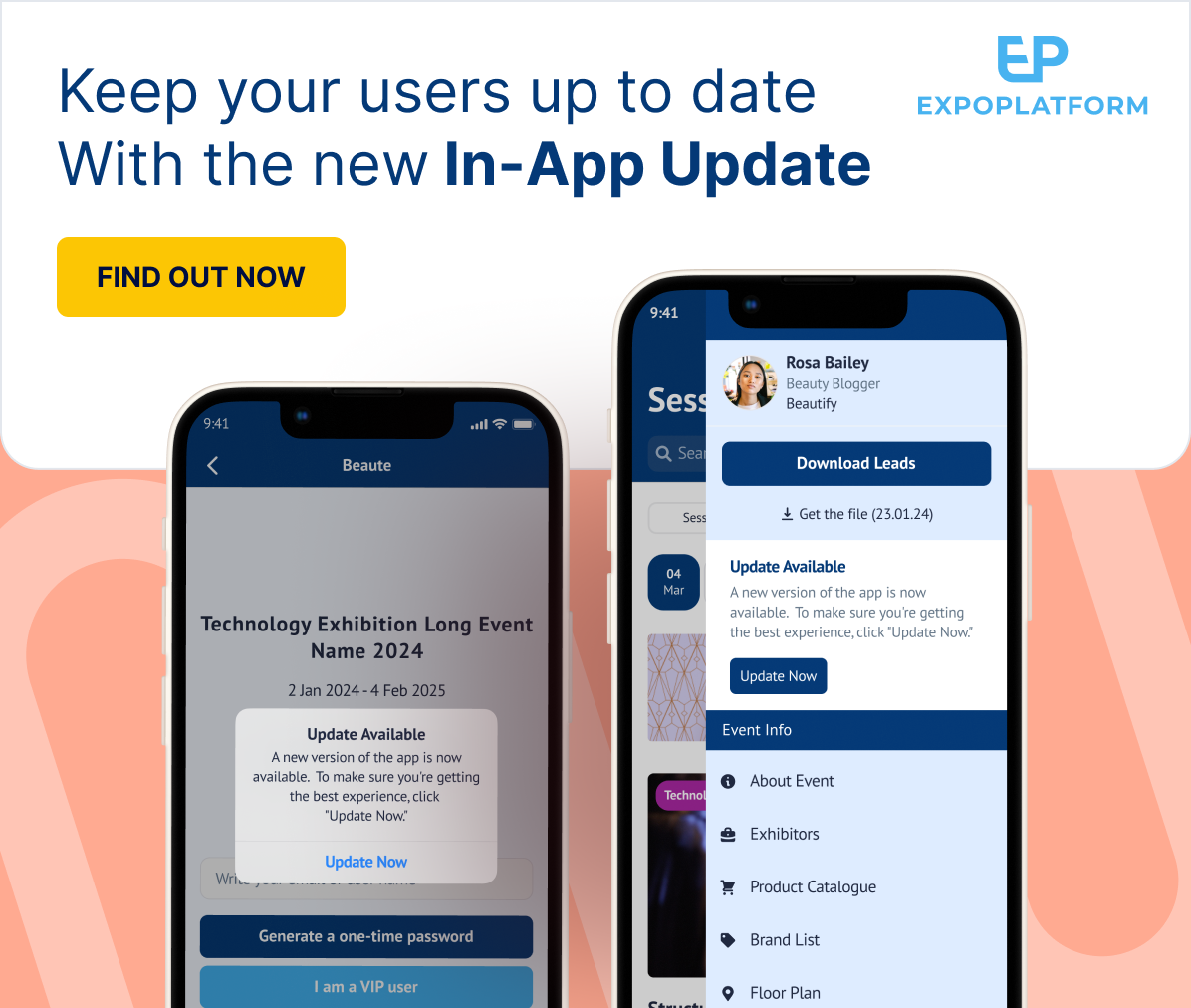
We have implemented a crucial update to help your end-users have a vastly improved event app experience.
Our In-App Update allows organizers to notify users of new app versions with bug fixes and enhanced features. Here are the highlights:
End-users can know that the new version of the app is available for them to update. The In-App Updates can be set as:
- Critical Update: Includes bug fixes and security of the app which is significantly affecting the working of the app and hindering the use of app. This app update will draw users attention to prioritize and promptly update their app for smooth app functioning and mitigating the negative user experience.
- Desired Updated: This In-App Update keeps the users informed about the general update done to the app so they can choose to update their app for a better user experience.
Benefits
Improves user experience by notifying them of the availability of a new app version, containing bug fixes and new features for enhanced functionality.
What else is NEW?
Changes made to the deadline date of any section of the Exhibitor Manual will not delete already collected data
What is it?
Enhancements have been implemented in the deadline date section of the exhibitor manual.
With these updates, data previously entered will remain preserved even if the organizer adjusts the deadline date for any section.
However, if modifications are made to any form, exhibitors must refill their details, even if they have already submitted them.
The modification to the date does not necessitate saving; the deadline date automatically updates upon selection from the calendar.
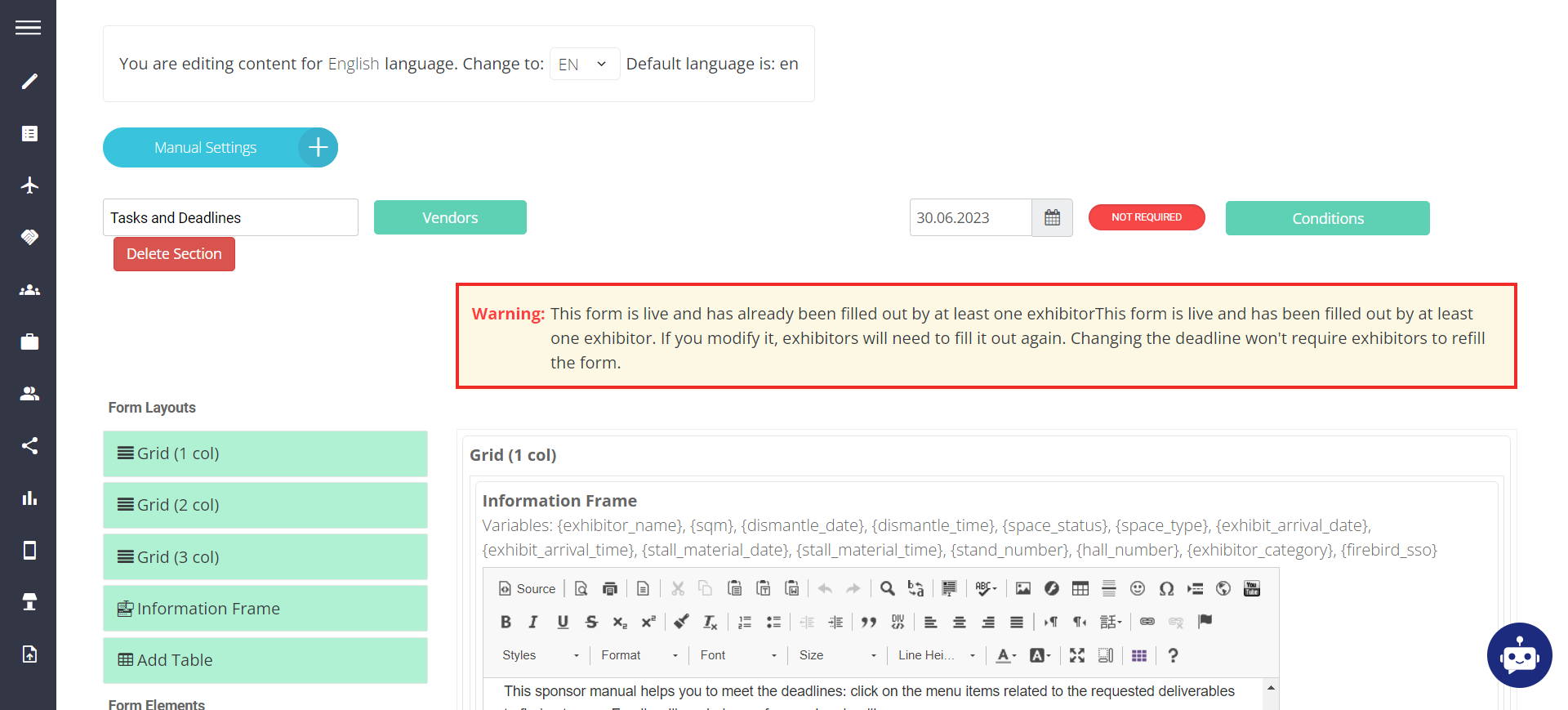
The system displays a warning message to alert the organizer when exhibitors need to update their details due to changes in the live form.
This form is live and has been filled out by at least one exhibitor. If you modify it, exhibitors will need to fill it out again. Changing the deadline won’t require exhibitors to refill the form.
What are the benefits?
Enables the retention of previously gathered data even when modifying the deadline date for any section.
Session speakers in Exhibitor events
What is it?
Enhancements have been implemented in the logic for adding Speakers and Moderators to Exhibitor Events, enabling all Speakers and Moderators linked with Sessions to serve as Speakers and Moderators for Exhibitor events, along with their team members.
Admin Panel Settings: A new settings Sessions Speakers/Moderators available for Events” added under Session Configuration →Exhibitor Event Column
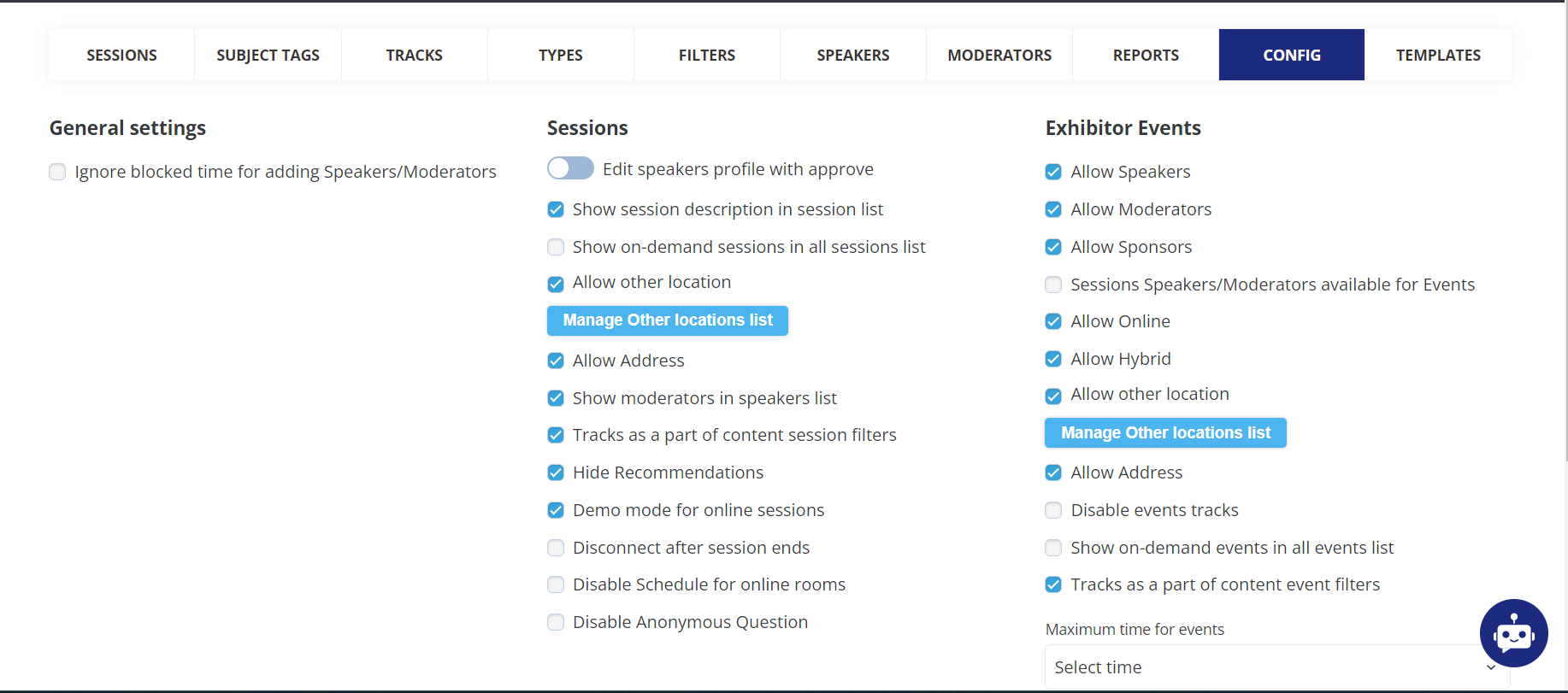
Default State: Off
What are the benefits?
Capability to designate session speakers and moderators as speakers and moderators for exhibitor events.
My/Team schedule drawer in the meeting request page
What is it?
A new setting is enabled on the meeting creating page both Web/App which allows the user to view their schedule while scheduling a meeting with another user.
The option to view My schedule on the meeting creation page is only available on the New Meeting Flow. This allows users to refer to their existing meetings and availability while booking a new meeting.
When a user clicks on My Schedule, a pop-up shows the schedule for the date selected on the meeting request form.
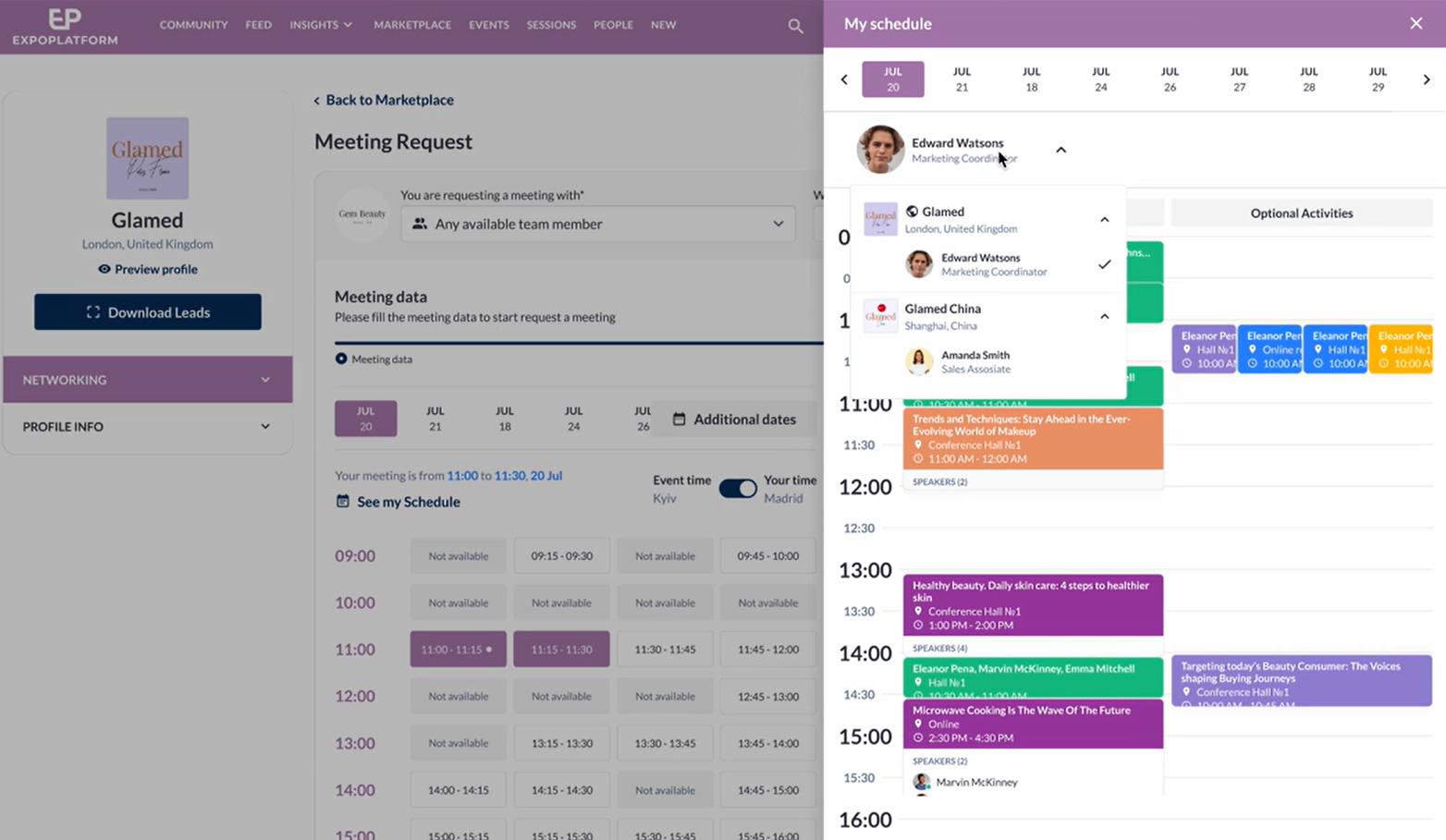
The pop-up consists of Date selector, Team member selector (Exhibitor with TM) and schedule grid in calendar view.
Record cards in the scheduling pop-up are active they are clickable and show the details of the session when clicked.
What are the benefits?
Users have flexibility to review their schedule and availability before scheduling a meeting, enabling them to plan their meetings more effectively.
Rename Sponsor Block on App
What is it?
A new setting called “Name on the Exhibitors List Page” and “Name on the Products List Page” has been introduced on the Sponsor Settings page (/sponsors/settings). This feature enables organizers to customize the name displayed for sponsored exhibitors and sponsored products on both the app and web platforms, on the exhibitor list page.
The sponsor block name can contain a maximum of 60 characters.
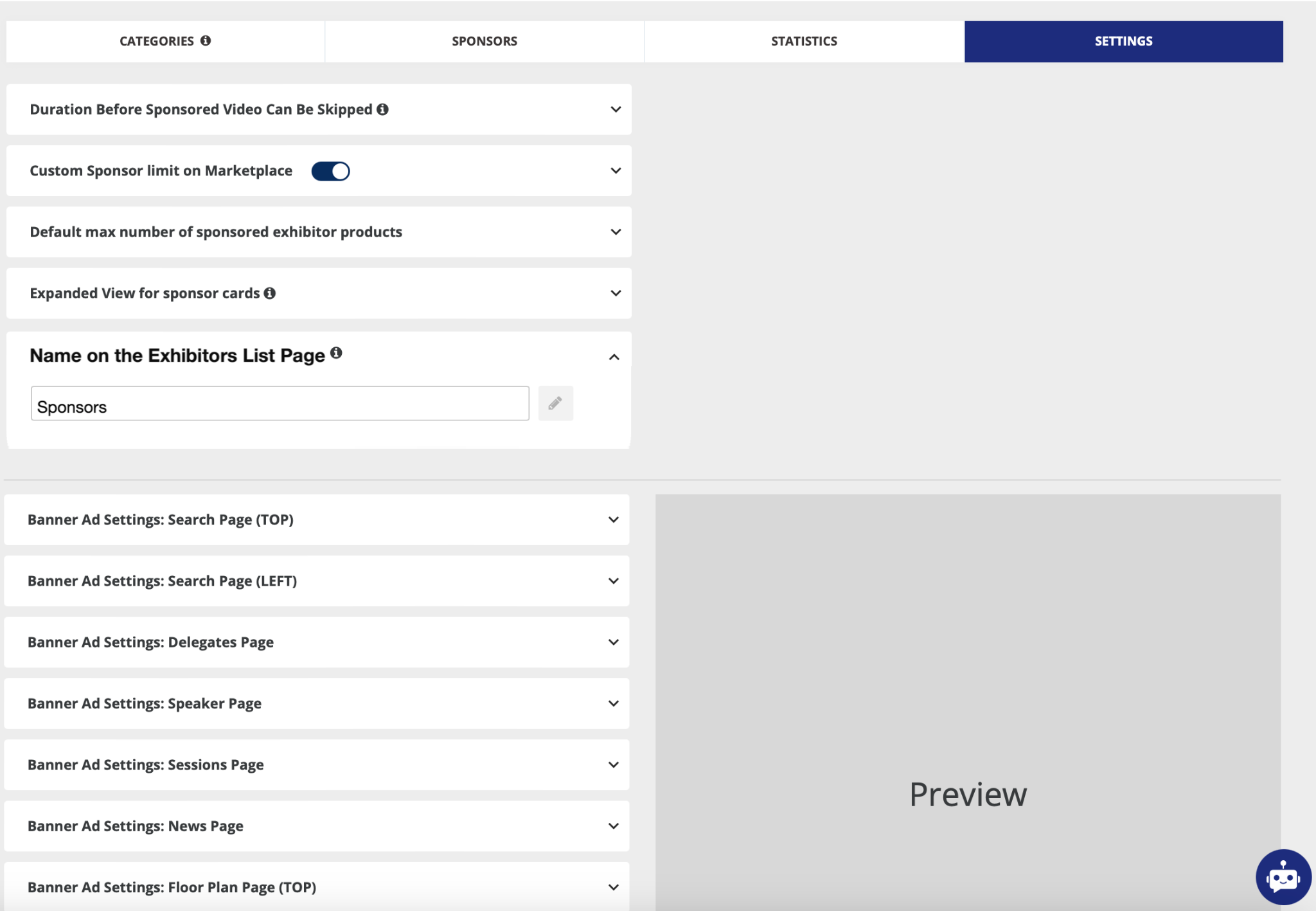
Note: Customizations on Sponsor’s and Sponsored products’ names are also possible by using CSS code in both app or Web. This customisation is allowed for increasing font size, colour, type etc
What are the benefits?
Flexibility for the organizer to rename the sponsor block as per the event requirement.
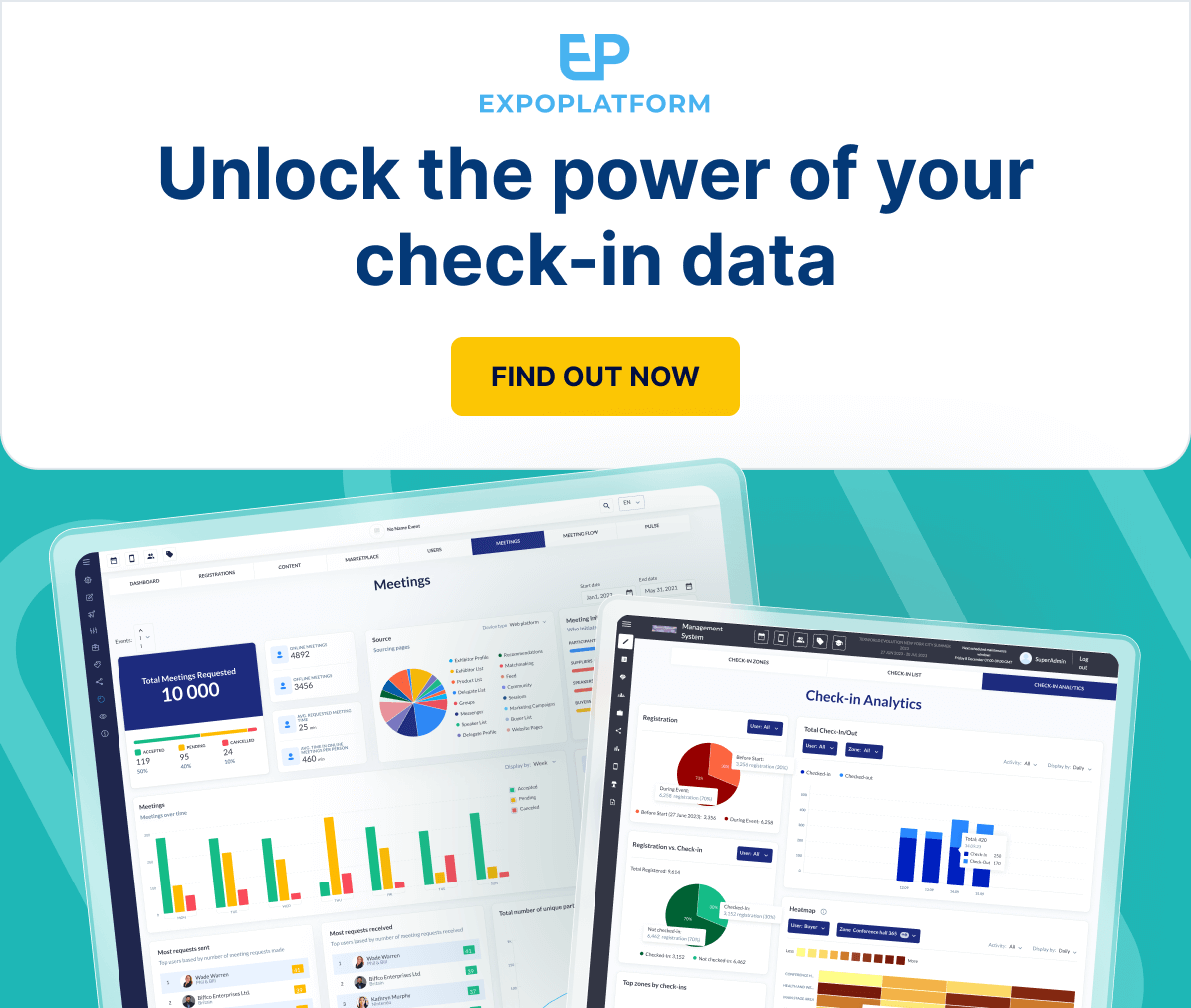
Understanding attendee flow and engagement is critical to assess your event’s success.
That’s why we have revamped our Check-in Analytics page to provide a clearer, more synchronised view of your check-in/check-out data.
Say goodbye to deciphering complex reports. With user-friendly graphs and an intuitive interface, you can easily analyze visitor traffic data at your shows.
Find out more below ⤵️
Check-in Analytics
What is it?
Check in Analytics page has been enhance to display the Check-In/Out data in a more synchronized manner so that it becomes easy for the organiser to read and interpret the data better. This page has 5 graphs that represents data
1. Registration: The registration Pie Chart illustrates registration details both before and during the event days. Organizers can filter registration data based on user categories.
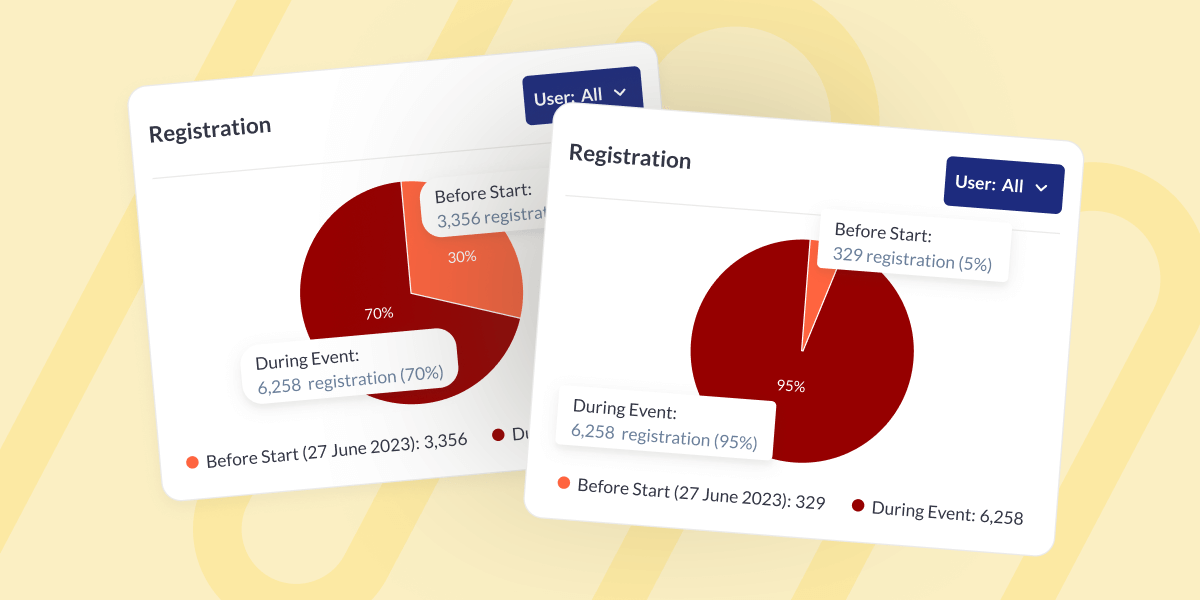
2. Total Check-In/Out: This bar graph shows the details of the users who have checked in/out from the event.
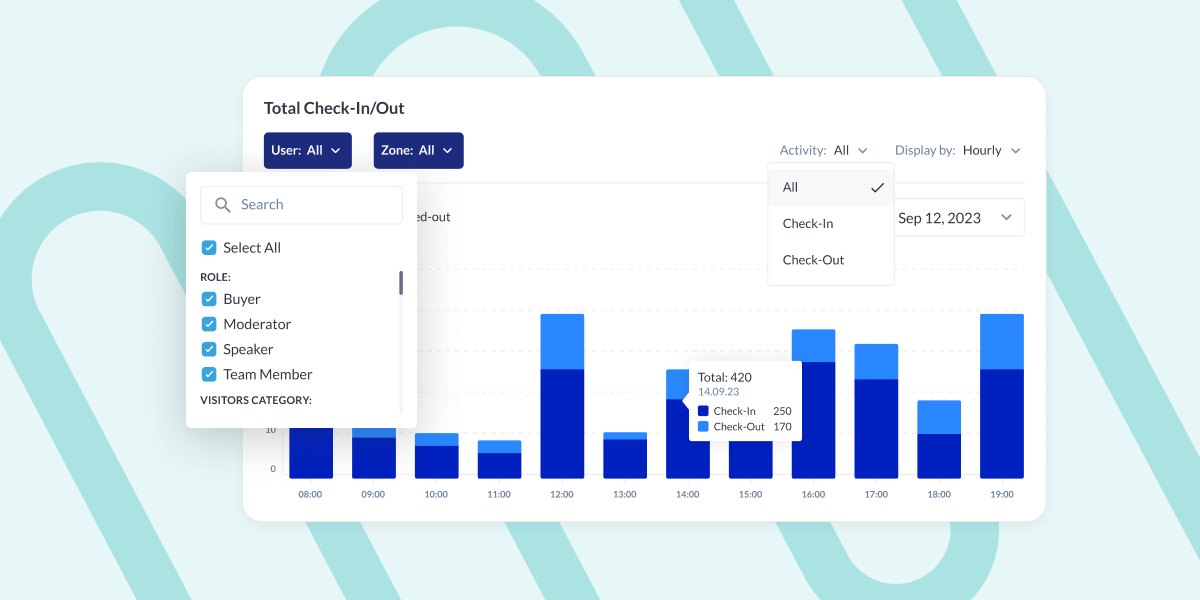
3. Registration v/s Check-In: The pie chart presents the total registration count, indicating how many registered users have checked in at least once and how many have not checked in at all.
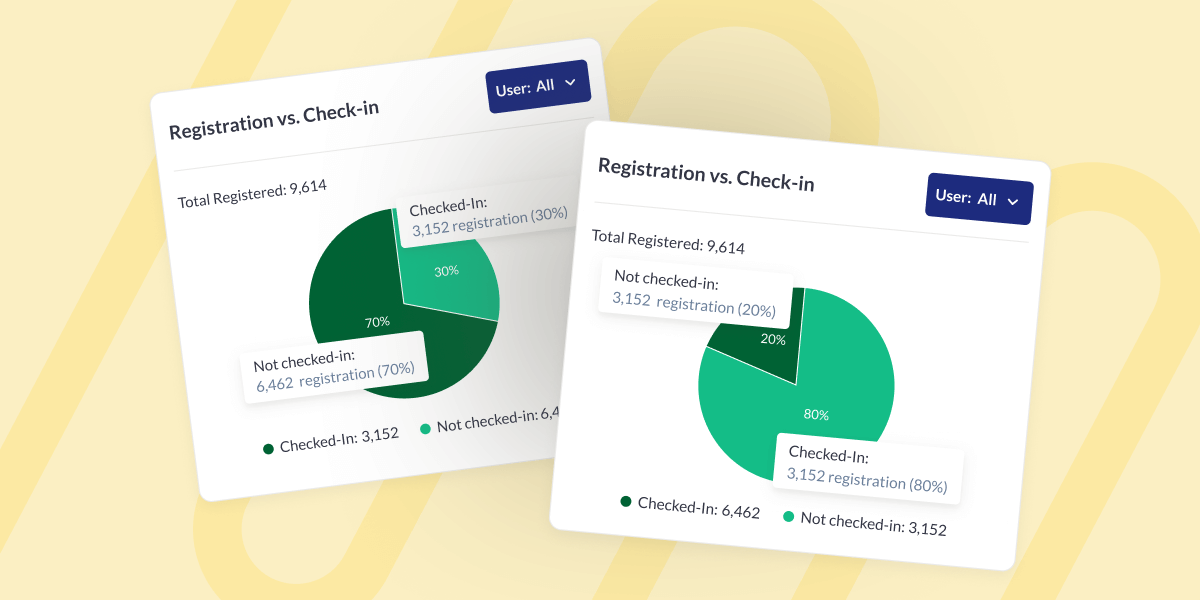
4. Heatmap: Provides a powerful visual analysis of check-in activity across your event space using a 10-color gradient, where the darker shades indicate zones with higher concentration of attendees.
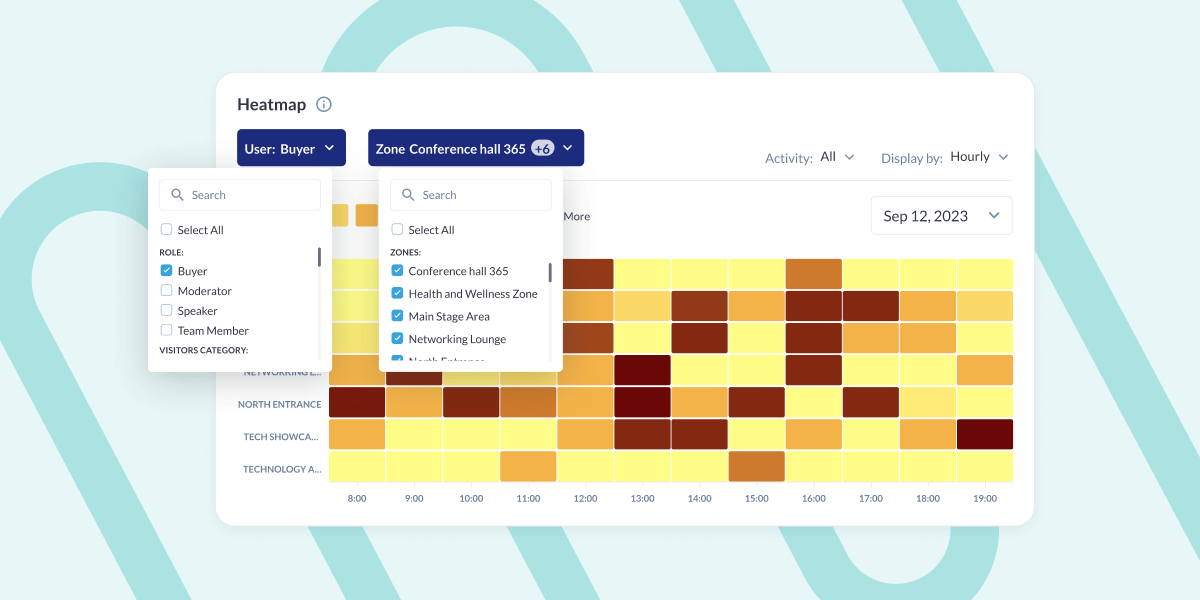
5. Total Check In/Out by Zone: This section displays information about the top 5 zones where the highest number of check-ins were recorded.
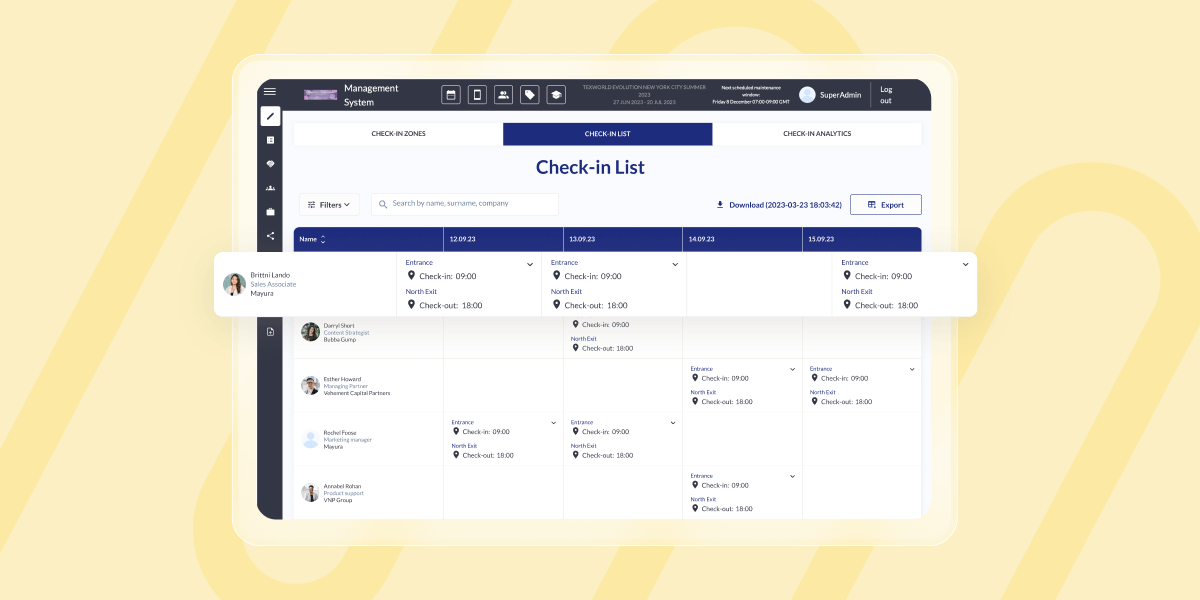
What are the benefits?
The enhanced Check-In Analytics page offers organizers a more intuitive interface, facilitating easier interpretation of graph data.
WHAT ELSE IS NEW?
1. Predefined list of Other locations for Sessions/Events
What is it?
In the Admin panel under /admin/events/config, a new setting has been included which allows organizers to create a predefined list for other locations, which can be used for both sessions and exhibitor events, akin to the functionality available for meetings (Other Location).
In the Sessions and Events creation or editing page, a selector is integrated to pick options from the predefined list for Other locations. This selector will be accessible when ‘Other location’ for session/exhibitor events is enabled.
On the frontend, in the Exhibitor Event creation/editing interface, the system will check if the Organizer permits the use of ‘Other location.’ If allowed, the Exhibitor can choose from the predefined list of Other locations.
What are the benefits?
Ability for the organiser to add list of predefined location which can be selected while configuring Sessions and Exhibitor Events
2. Improvement in Other Location for Session/Ex Events
What is it?
Improvements made in the logic of selecting Other Location for Session and Ex. Events. Now the organsier has the option to select from the predefined list of Other location and simultaneously can add a custom value to the alternate address field.
Introduced a settings option in the Admin panel to allow a combination of selecting from a predefined list or typing a custom location/address for Session/Exhibitor event on session edit page.
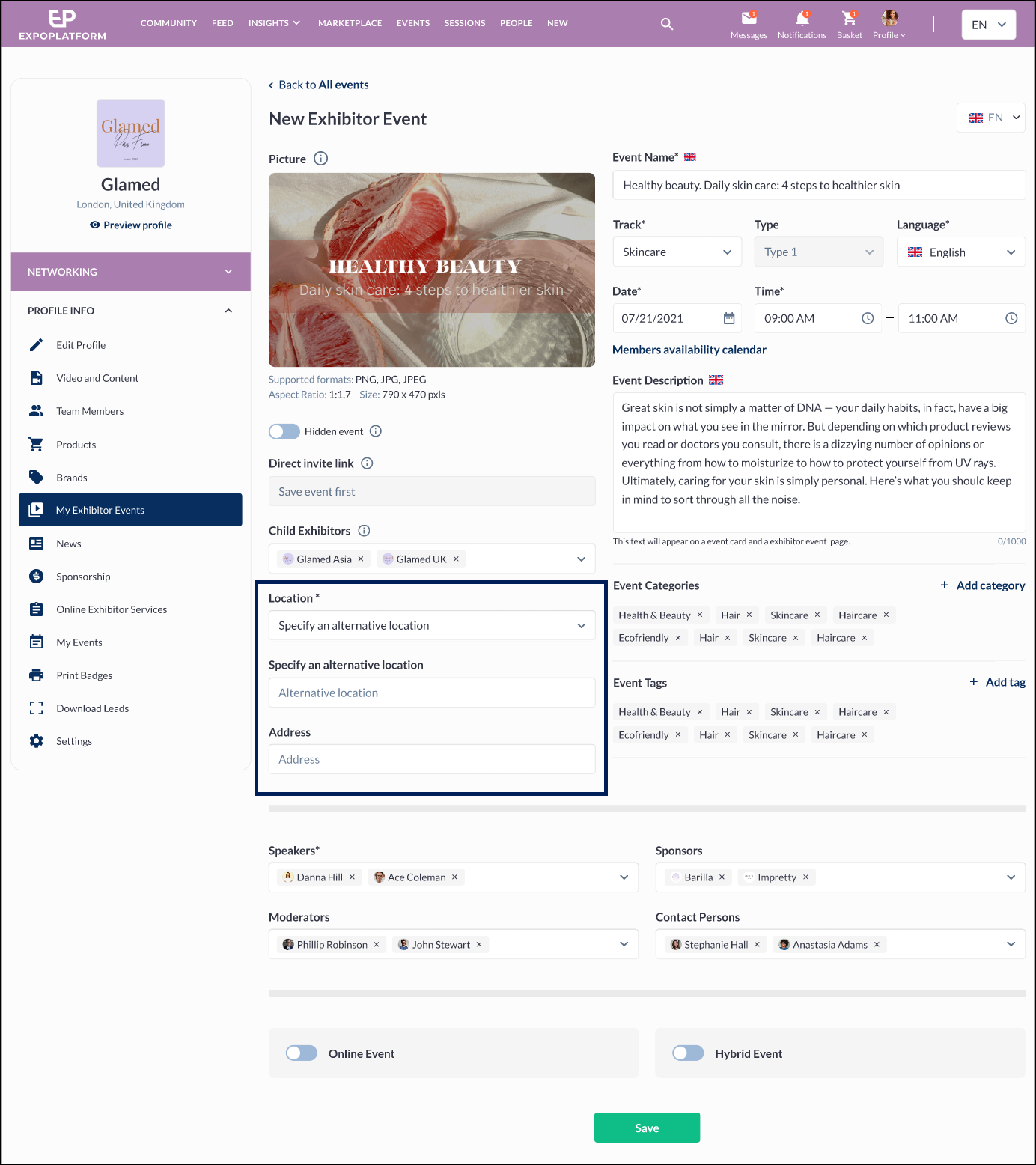
The “Session location” section is categorized into two groups: “Floor plan locations,” “Predefined Custom locations,” and “Specify an alternative location.”
When the organizer chooses “Specify an alternative location,” two input fields appear: one for specifying the alternative location and another for the address (if enabled by the organizer in the settings).
What are the benefits?
Ability for the organiser to add list of predefined location which can be selected while configuring Sessions and Exhibitor Events
3. News Export
What is it?
In Admin Panel /admin/data, a new report has been included that downloads the News data. This report includes all the relevant information related to the news article
Note: Language of data in the generated file depends on language selected on Exports page.
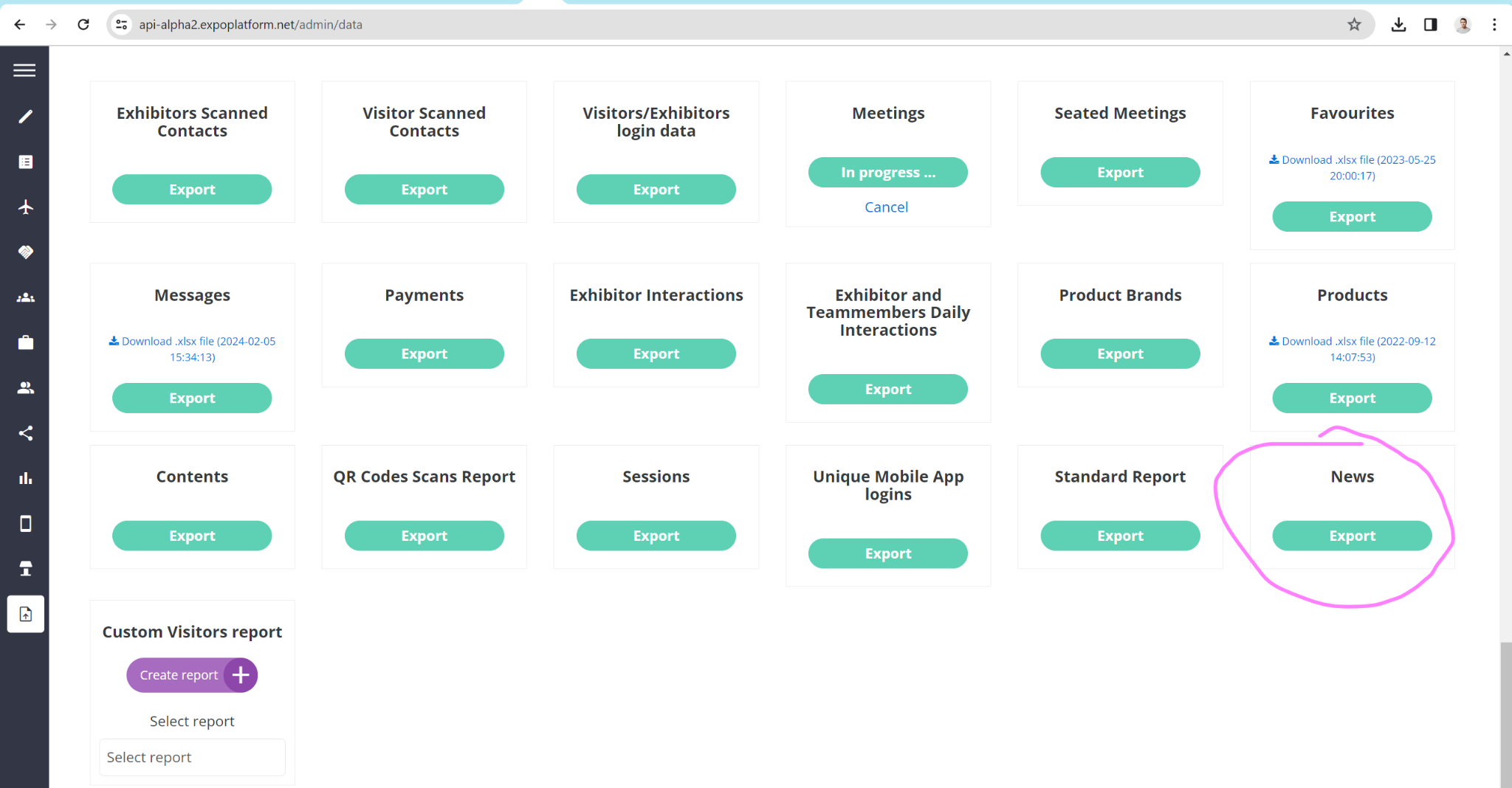
What are the benefits?
The capability to export News Data in a structured format provides the benefit of effortless sharing, analysis, and archiving of news information for organizers.
4. Multi-Language: New Website builder
What is it?
Now we have an option of setting up the event in multi-language on New Website builder as well. It works the same way as it works on our legacy builder.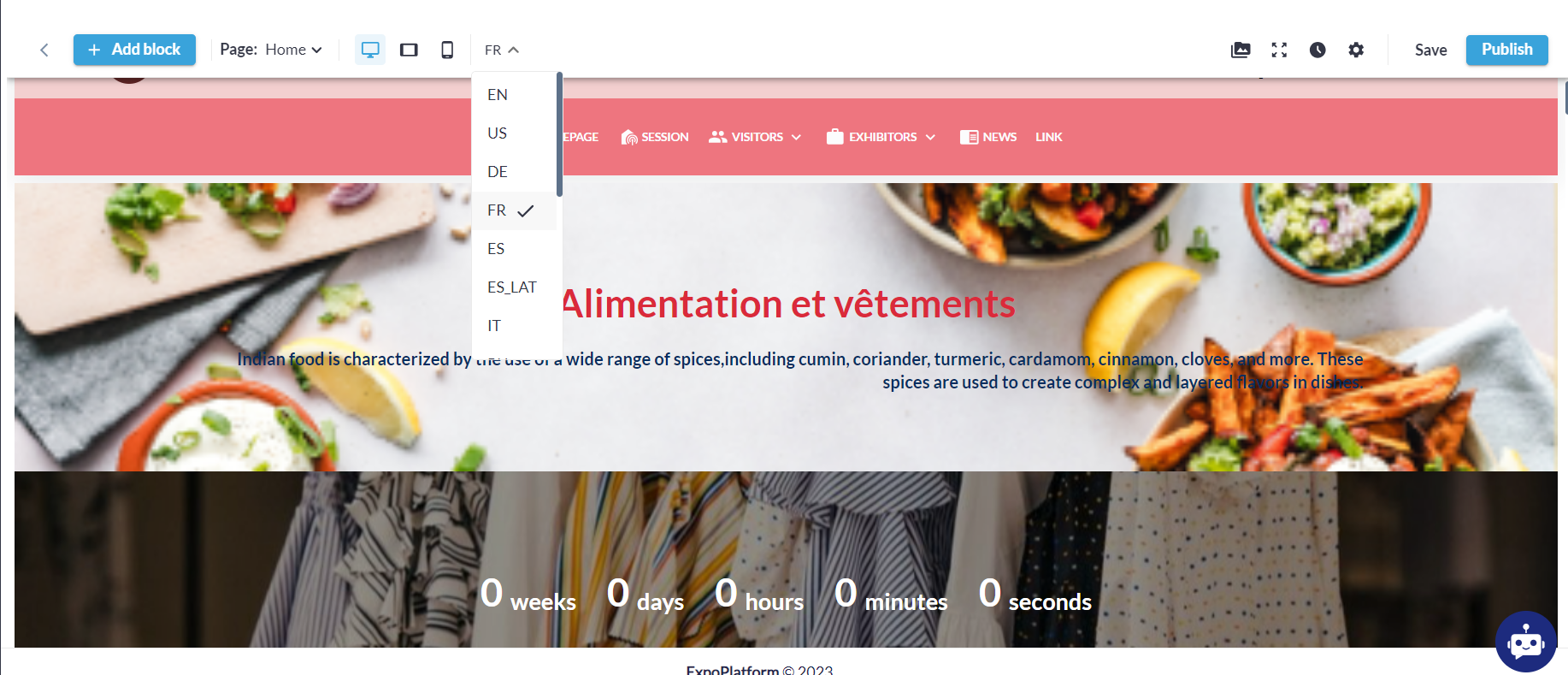 By default, all blocks are synchronized across all language versions. Any addition, removal, or editing of a block reflects in all versions. However, the text content, including translations, fonts, and styles, can be customized independently for different versions. This allows users to use different words, styles, or hyperlinks for each version while keeping the blocks and their settings consistent.
By default, all blocks are synchronized across all language versions. Any addition, removal, or editing of a block reflects in all versions. However, the text content, including translations, fonts, and styles, can be customized independently for different versions. This allows users to use different words, styles, or hyperlinks for each version while keeping the blocks and their settings consistent.
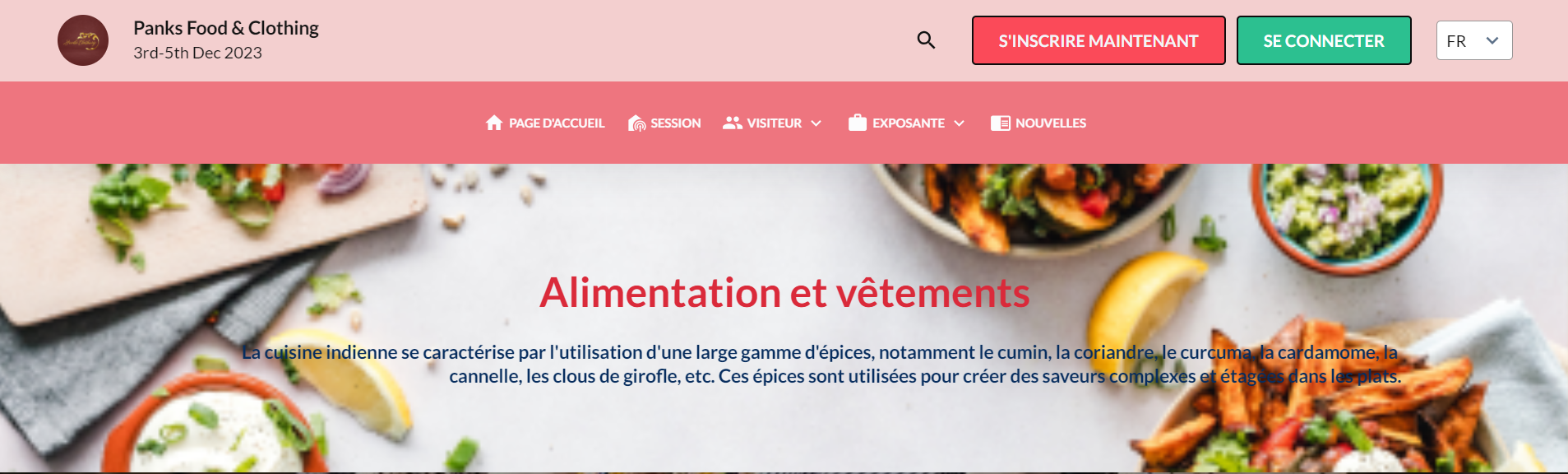
What are the benefits?
Capability to configure events in multiple languages, offering flexibility and customization to cater to diverse audiences.
5. Web Builder Stage 3: Title and Sub-Title Block
What is it?
In the new website builder, the Title and Subtitle blocks were absent, which were available in the legacy web-builder. The team has now incorporated the Title and Subtitle block under the Element block in the new website builder as well.
Organizers can create this block with or without a background image, which can be added from general settings.
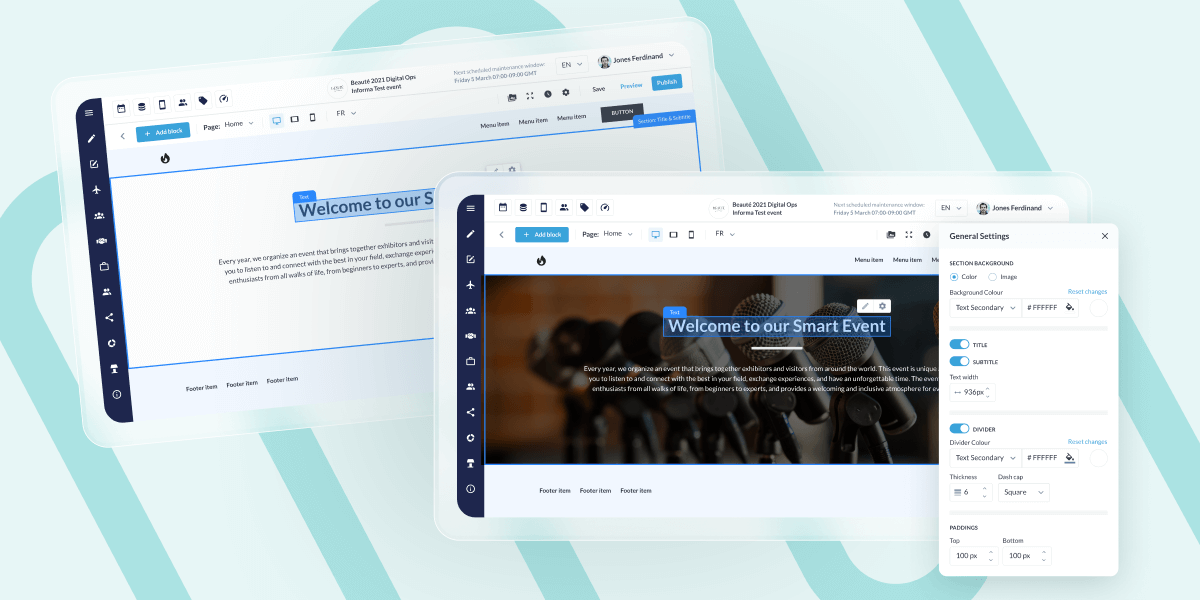
The Title and Subtitle block offers six different appearance options:
- With Title and Subtitle together
- Without Title
- Without Subtitle
- Without Title and Divider
- Without Subtitle and Divider
- Without Divider
What are the benefits?
Offers enhanced customization options for the websites, providing organizers with greater flexibility and creativity in designing their pages.
6. Ability of User to view and filter exhibitors based on whether they have exhausted their allocation of confirmed meetings
What is it?
This setting allows users to filter out details of users who have not reached the allowed limit of confirmed meetings set under User Category Settings.
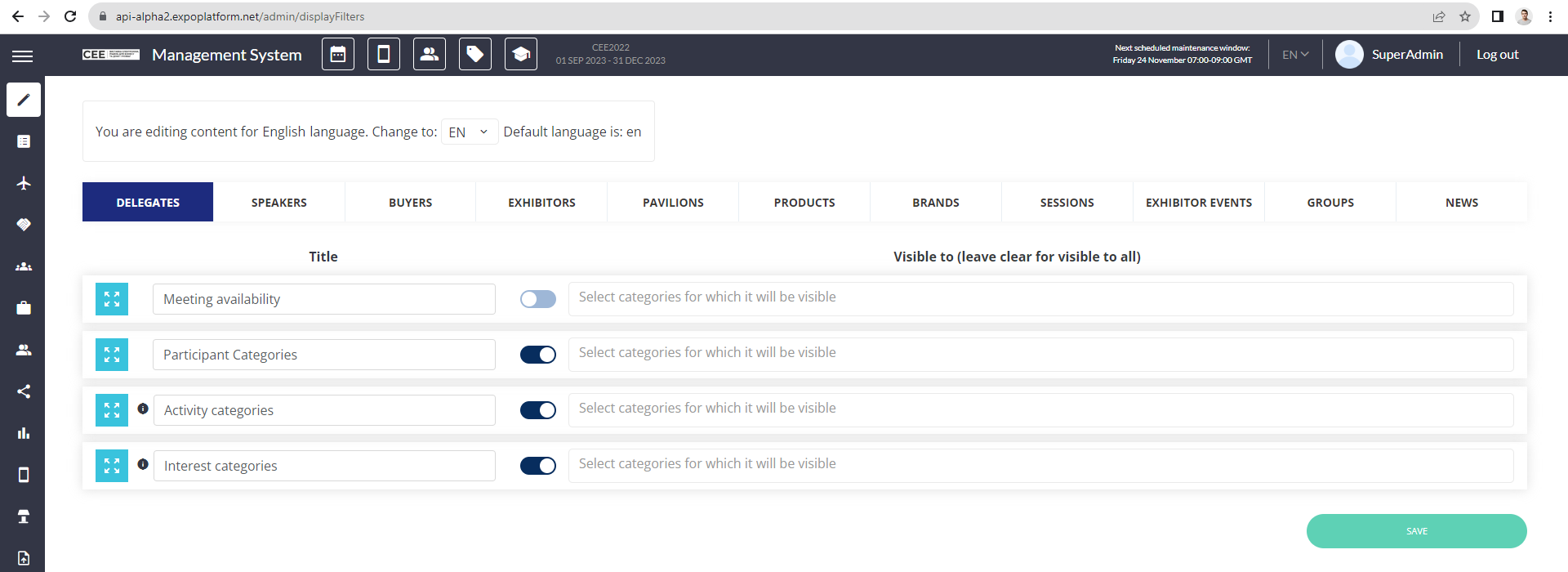
A new filter, Meeting Availability, has been added under Display Filter Settings for all users. When enabled, it will only list users who have not reached the allowed limit of confirmed meetings.
Both online and offline meeting confirmation limits is factored in.
Default State: Off
Team members inherit meeting limits set for their exhibitors
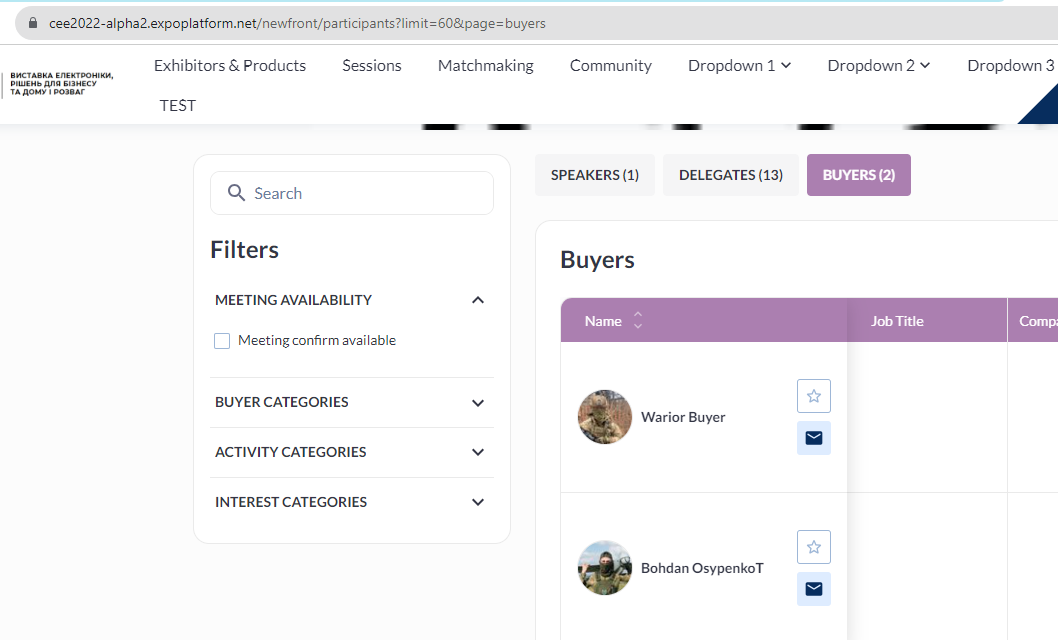
What are the benefits?
Simplified filtering to identify users who have not reached their confirmed meeting limit.
7. Meetings: Analytics New UI
What is it?
In Admin Panel under Analytics → General, a new tab added that records all the analytics around meetings.
This tab can be enabled and disabled from Module Management → Backend → Analytics → Meetings
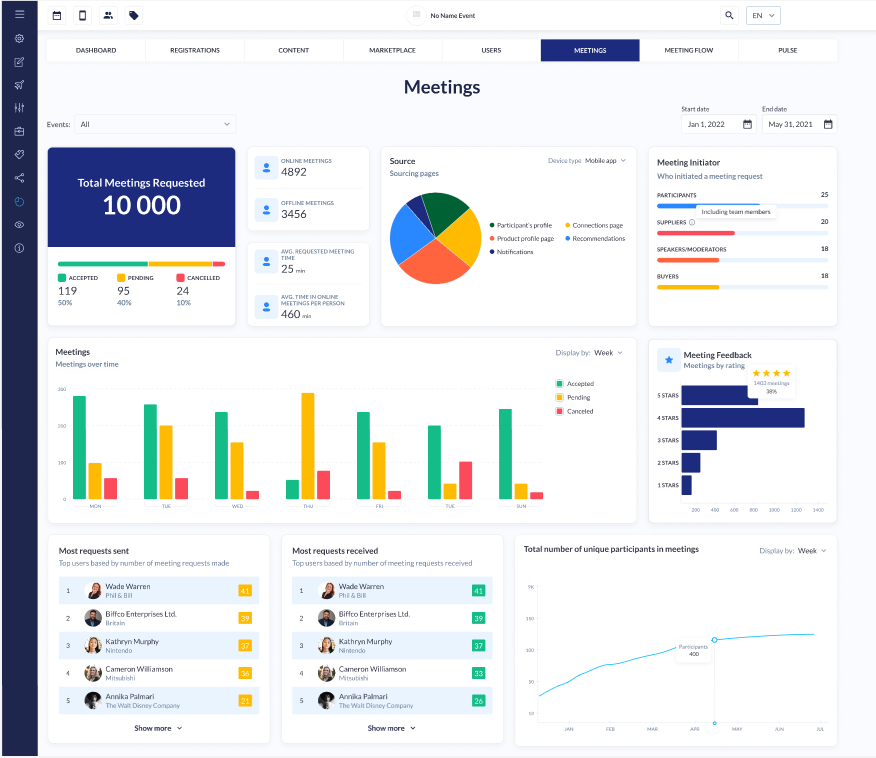
The meeting Analytics page includes details
- Filter for Date Range and Events
- Total meeting requests with additional breakdown indicating the number and percentage of accepted, pending, and canceled meetings.
- Count of Online Meetings and Offline Meetings(including table meeting)
- Avg request meeting time
- Avg time spent in Online Meetings per user
- Source: Capture the source page from where the meeting is scheduled/initiated.
- Meeting Initiator and details of Meetings which has been rated
- Leaderboard, show the details of the user based on ‘Most Meeting Requests Sent‘ and ‘Most Meeting Requests Received’
- The system displays the total count of unique participants in the meeting
- In the case of auto-confirm meetings, pending meeting details are not visible or displayed for that event
- If a participant holds multiple roles and schedules a meeting, it categorizes all meetings under their highest role
What are the benefits?
The Admin Panel provides comprehensive data and analytics for the scheduled meetings at the event.
8. Prefilled meeting info
What is it?
To address the challenge of repeatedly filling in meeting details, we’ve introduced new settings that allow users to save default information for the meeting edit page. This information can then be utilized when booking future meetings, streamlining the process.
This feature is exclusively available on the New Flow for Regular meetings. While scheduling the initial meeting, users can simply click on the “default meeting info” button to save the details for the fields on the meeting request page.
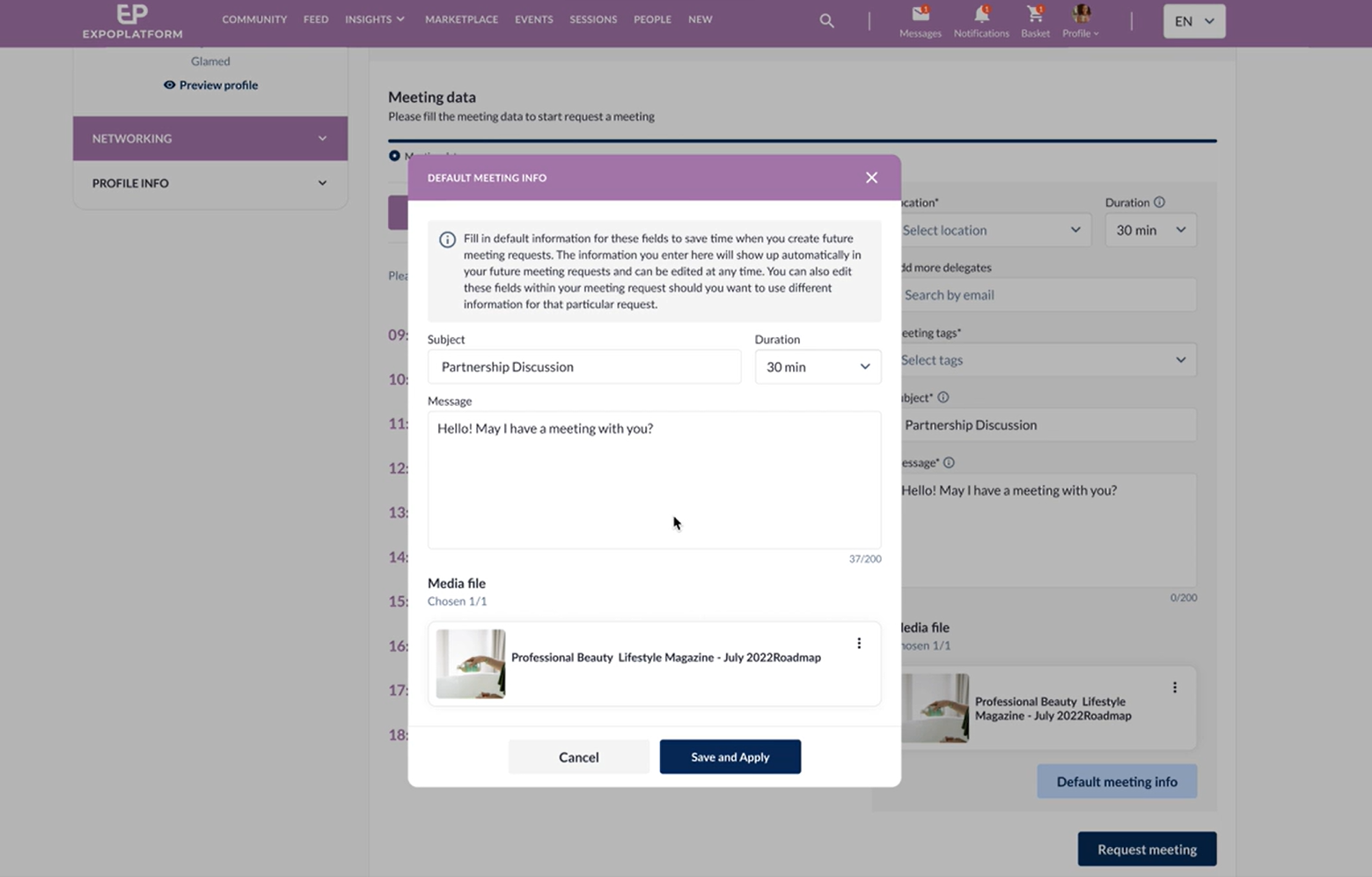
Subsequently, for all future meetings, these fields will automatically appear prefilled for the user. The field in the default meeting info tab, includes Subject, Message, Duration, and Media file, and can be modified by the user at any time.
Additionally, users can configure the Default meeting info details from their Profile Info >> Settings >> New Tab Default meeting info. (**this tab is only visible when the new flow for regular meetings is enabled.)
What are the benefits?
Eliminates the need to repeatedly entering the same details while booking a meeting.
9. Adding a customer service button to “…” actions in the exhibitor/ visitor list
What is it?
We have implemented the Customer Service button on the Exhibitor and Participants page on Admin Panel. This setting will exist under 3 dots menu located on the far right-hand side of the screen.
It allows organizers to directly impersonate any user profile from the Exhibitor/Participant list page, eliminating the need to navigate to the user edit page on the admin panel first.
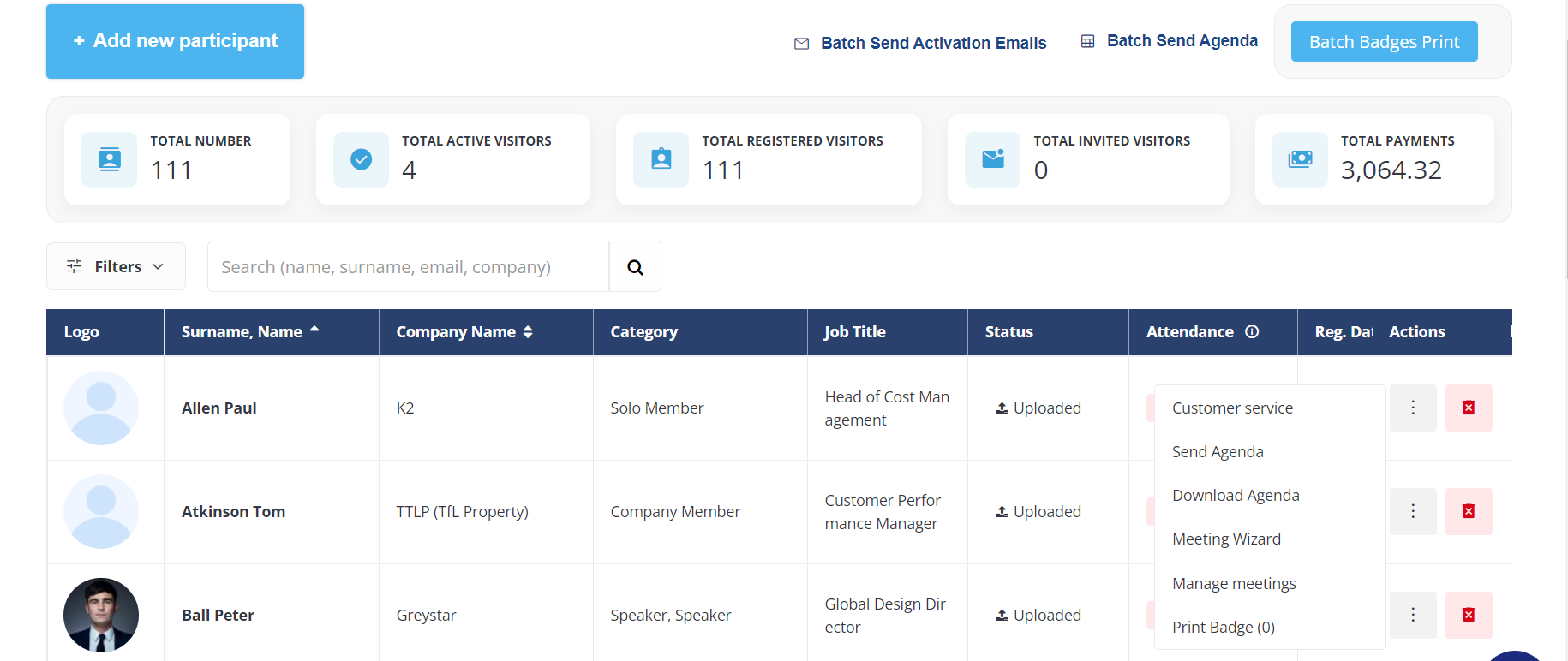
What are the benefits?
This feature enables organizers to seamlessly impersonate any user profile directly from the Exhibitor/Participant list page.
10. Changing website language based on the browser’s language
What is it?
For multi-language events, the website or registration page by default opens in the default language set for the event.
To enhance users’ experience, we’ve implemented a functionality that automatically detects the browser language of the user and displays the website in that very language, provided the event content is available in that language.
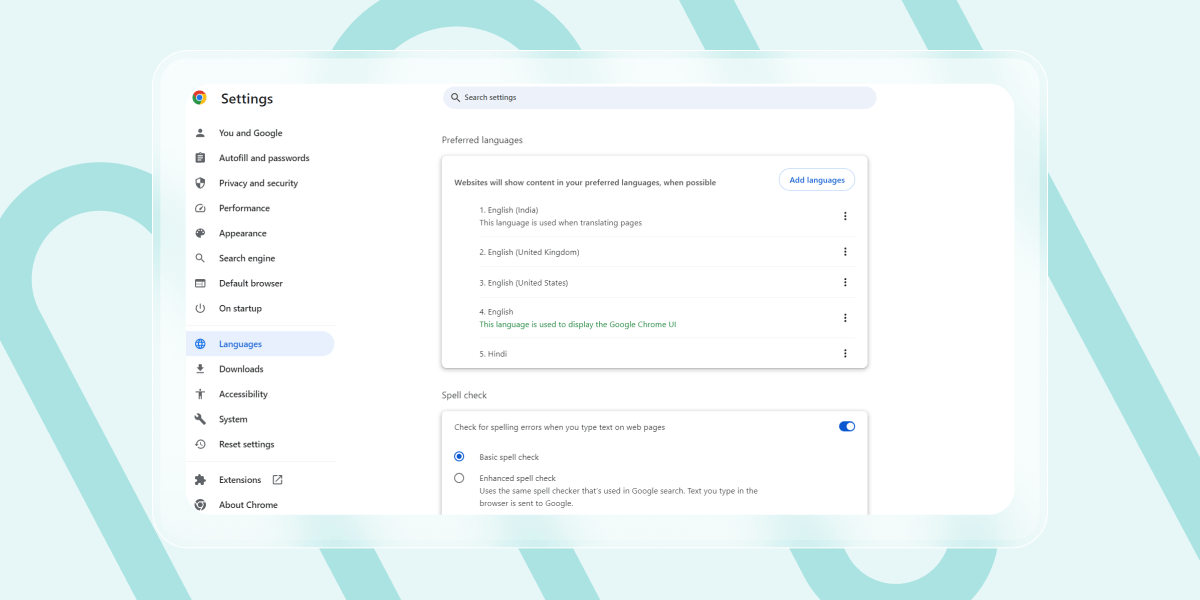
The user always has the option to manually switch to a different language using the frontend language selector.
What are the benefits?
Users no longer need to manually select their preferred language for viewing website content, saving users time and effort.
11. Add badge Bar Code and QR code variables to the campaign
What is it?
We’ve integrated Badge Bar Code and Badge QR code variables into the Campaign templates, simplifying the process for organizers to distribute badge codes (Bar/QR) to end users using the campaign module.
These variables are now available under the Standard Variable section.
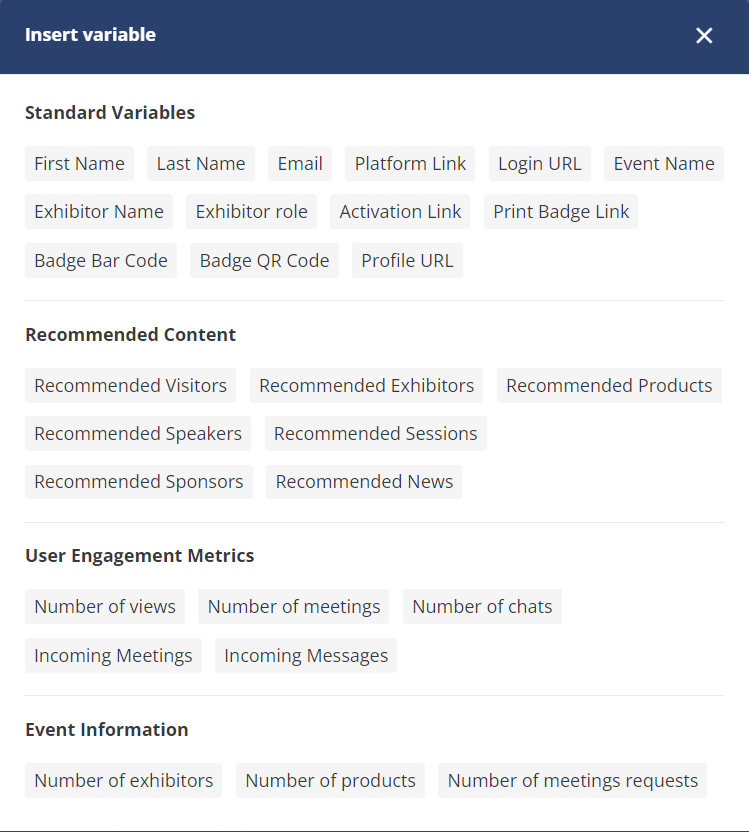
What are the benefits?
Effortlessly send badge QR/Bar codes to users through the Campaign Module, enhancing convenience and efficiency in managing event badges.
12. Parent Exhibitor Name Column added to Meeting Report
What is it?
A new column Parent Exhibitor is added to the meeting export report under Admin Panel →Data → Import/Export → Meeting Report.
The column contains name of parent exhibitor, whose child exhibitor or its Team Member has/had a meeting.

If no parent exhibitor is related to the Initiator/Receiver side meeting, the respective cell is empty.
What are the benefits?
Provides enhanced insight of exhibiting company with which the is meetings scheduled